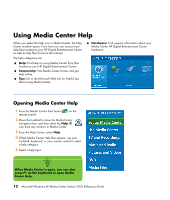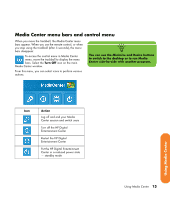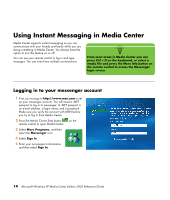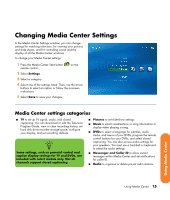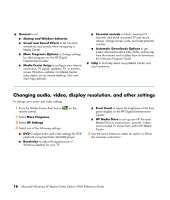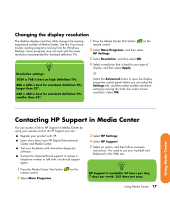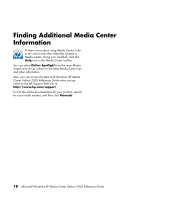HP Z558 HP Digital Entertainment Center - Software Guide - Page 27
Changing the display resolution, Contacting HP Support in Media Center
 |
UPC - 882780141766
View all HP Z558 manuals
Add to My Manuals
Save this manual to your list of manuals |
Page 27 highlights
Changing the display resolution The desktop display resolution utility changes the viewing experience outside of Media Center. Use this if you have trouble reading programs running from the Windows Desktop. Some programs may not work with the lower resolution recommended for standard definition TVs. 1 Press the Media Center Start button remote control. on the 2 Select More Programs, and then select HP Settings. 3 Select Resolution, and then select OK. n Resolution settings: 4 Select a resolution that is best for your type of display, and then select Apply. Or 1024 x 768 is best on high definition TVs. 800 x 600 is best for standard definition TVs larger than 32". 640 x 480 is best for standard definition TVs smaller than 32". Select the Advanced button to open the display properties control panel where you can select the Settings tab, and then select another resolution setting by moving the slider bar under Screen resolution. Select OK. Using Media Center Contacting HP Support in Media Center You can access a link to HP Support in Media Center by using your remote control. At HP Support you can: ■ Register your product with HP. ■ Learn more about your HP Digital Entertainment Center and Media Center. ■ Test your hardware with interactive diagnostic software. ■ Connect to online technical support or access a telephone number to talk with a technical support agent. 1 Press the Media Center Start button remote control. 2 Select More Programs. on the 3 Select HP Settings. 4 Select HP Support. 5 Select an option, and then follow onscreen instructions. You need to use your trackball and keyboard in this Web site. n HP Support is available 24 hours per day, 7 days per week, 365 days per year. Using Media Center 17