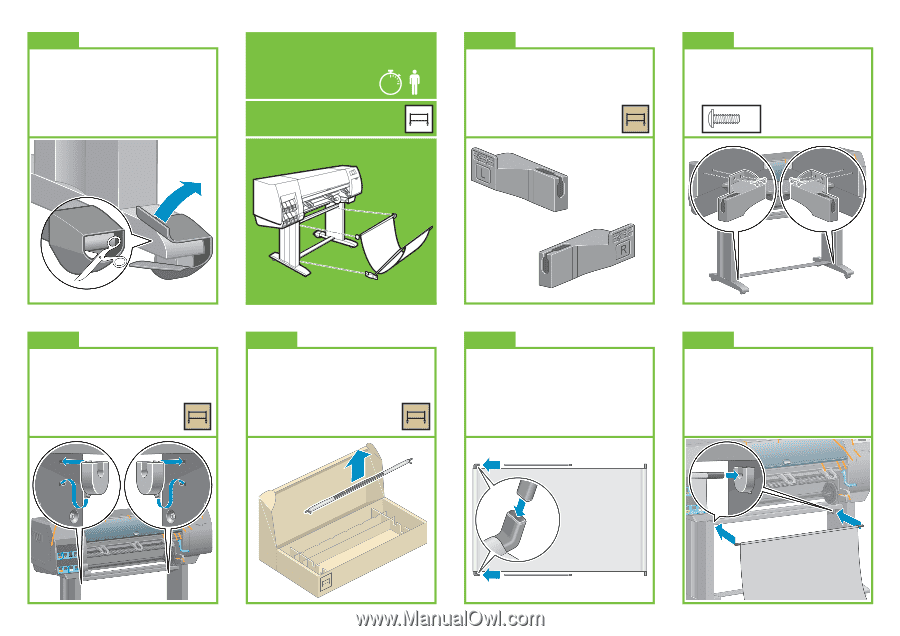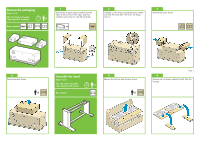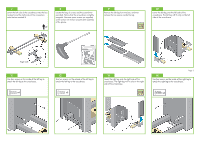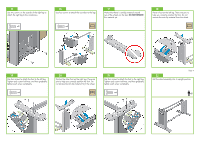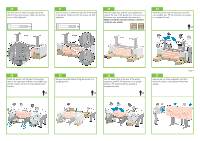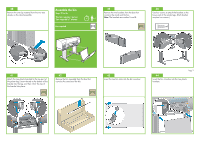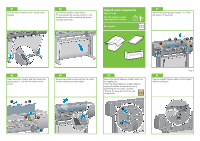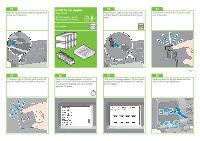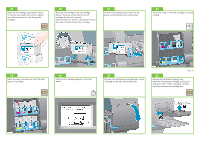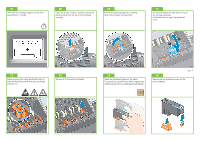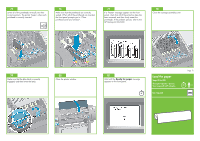HP Z6100 HP Designjet Z6100 Printer Series - Setup Poster (42 inch) - Page 7
Assemble the bin - parts
 |
UPC - 882780989535
View all HP Z6100 manuals
Add to My Manuals
Save this manual to your list of manuals |
Page 7 highlights
38 Remove the anti-slip material from the two rear wheels on the stand assembly. Assemble the bin Steps 39 to 46. This task requires 1 person. Time required is 7 minutes. Box required 7' x1 39 Remove the two brackets from the box that contains the stand and the bin. Note: The brackets are marked L and R. 40 Use four screws to attach the brackets to the lower part of the printer legs. (Each bracket requires two screws.) x4 41 Attach the two plastic brackets to the top part of the printer legs. Insert the tab at the bottom of the bracket into the leg, and then 'click' the top of the bracket into place. 42 Remove the bin assembly from the box that contains the stand and the bin. 43 Insert the two bin arms into the bin cross-bar. Page 7 44 Insert the bin cross-bar into the two plastic brackets.