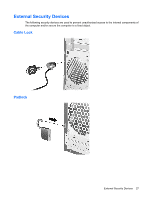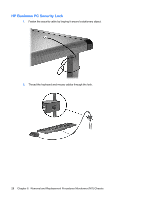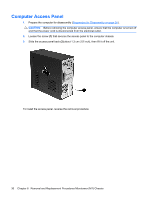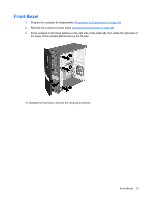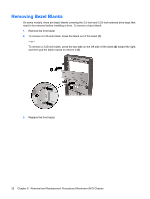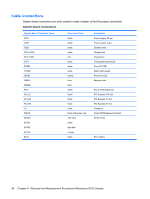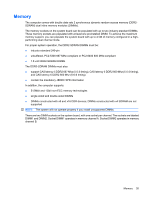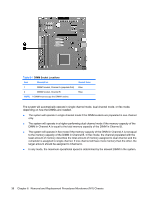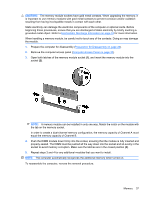HP dx2390 Service Reference Guide: HP Compaq dx2390 Business PC - Page 38
Removing Bezel Blanks
 |
View all HP dx2390 manuals
Add to My Manuals
Save this manual to your list of manuals |
Page 38 highlights
Removing Bezel Blanks On some models, there are bezel blanks covering the 3.5-inch and 5.25-inch external drive bays that need to be removed before installing a drive. To remove a bezel blank: 1. Remove the front bezel. 2. To remove a 5.25-inch blank, break the blank out of the bezel (1). - or - To remove a 3.25-inch blank, press the two tabs on the left side of the blank (2) toward the right, and then pull the blank inward to remove it (3). 3. Replace the front bezel. 32 Chapter 6 Removal and Replacement Procedures Microtower (MT) Chassis
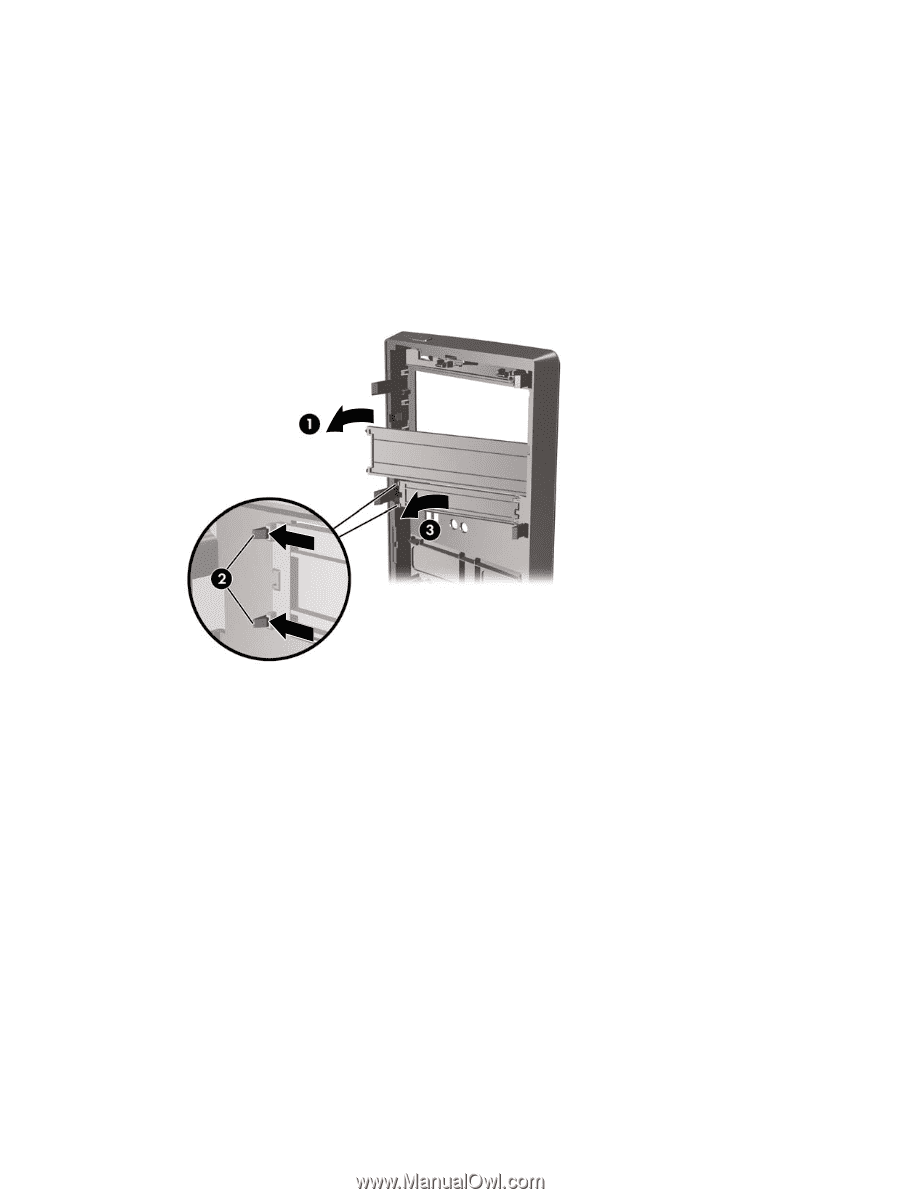
Removing Bezel Blanks
On some models, there are bezel blanks covering the 3.5-inch and 5.25-inch external drive bays that
need to be removed before installing a drive. To remove a bezel blank:
1.
Remove the front bezel.
2.
To remove a 5.25-inch blank, break the blank out of the bezel
(1)
.
– or –
To remove a 3.25-inch blank, press the two tabs on the left side of the blank
(2)
toward the right,
and then pull the blank inward to remove it
(3)
.
3.
Replace the front bezel.
32
Chapter 6
Removal and Replacement Procedures Microtower (MT) Chassis