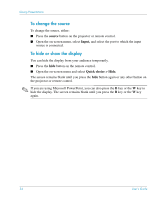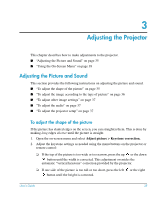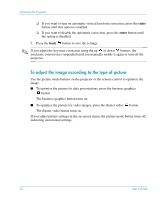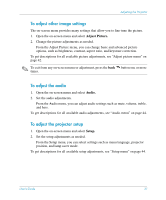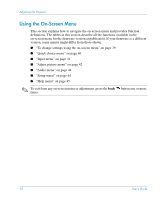HP mp3135w HP mp3130 digital projector - (English) User Guide - Page 33
Showing Presentations, To present from a computer
 |
View all HP mp3135w manuals
Add to My Manuals
Save this manual to your list of manuals |
Page 33 highlights
Giving Presentations Showing Presentations This section describes several things you can do during presentations. ■ "To present from a computer" on page 33 ■ "To change the source" on page 34 ■ "To hide or show the display" on page 34 To present from a computer 1. Be sure the computer is connected to the projector. See "To connect a computer" on page 20 for more information. 2. Be sure the computer and the projector are on. See "To turn the projector on" on page 27 for more information. ✎ If the computer display is not projected on the screen, you might have to press a function key (such as Fn + F4 or Fn + F5) to turn on the computer's video port. See the video port card shipped with the projector for more information. 3. If you want to adjust the projected image, see "Adjusting the Picture and Sound" on page 35. 4. You can use the remote control to enhance your presentation. For more information, see "Using the Remote Control" on page 31. ❏ To page through a presentation, press the page-up or page-down buttons. ❏ To move the mouse pointer, tilt the mouse button. ❏ To turn on the laser pointer, hold down the laser ring. ✎ For the mouse and page-up or page-down operations, aim the remote control at the side of the projector from within a distance of 9 m (30 ft). If you are facing more toward the front or back of the projector, you might have to be as close as 2 m (6 ft). These operations require a USB connection from the projector to the computer. Å WARNING: To reduce the risk of injury to the eyes, do not look directly into the remote control laser light, and do not point the laser light into anyone's eyes. User's Guide 33