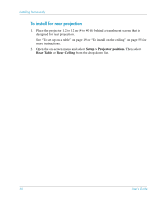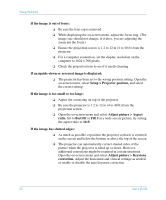HP mp3135w HP mp3130 digital projector - (English) User Guide - Page 61
Picture problems, If the wrong input source is displayed
 |
View all HP mp3135w manuals
Add to My Manuals
Save this manual to your list of manuals |
Page 61 highlights
Fixing Problems Picture problems If the image is not displayed on the screen, but the HP startup screen is displayed: ❏ Press the source button on the projector or remote control. ❏ Turn off or disable the notebook or desktop computer screen saver function. ❏ For a computer connection, ensure your notebook computer's external video port is turned on. See the video port card shipped with the projector. On some notebooks, for example, press the Fn + F4 function keys to turn on the external video port. ❏ Verify that the right input source is connected. Open the on-screen menu and select Input. Then set the correct input port where the equipment is connected. ❏ Verify that auto search is enabled. Open the on-screen menu and select Input > Source auto-search. If the wrong input source is displayed: ❏ Press the source button on the projector or the remote control to select another active input source. ❏ Verify that the right input source is connected. Open the on-screen menu and select Input. Then set the correct input source. ❏ Verify that the projector is enabled for auto-searching. Open the on-screen menu and select Input > Source auto-search. ❏ If the input source might turn off and on, open the on-screen menu and select Input. Set Source auto-search to Disabled and select the correct input source. User's Guide 61