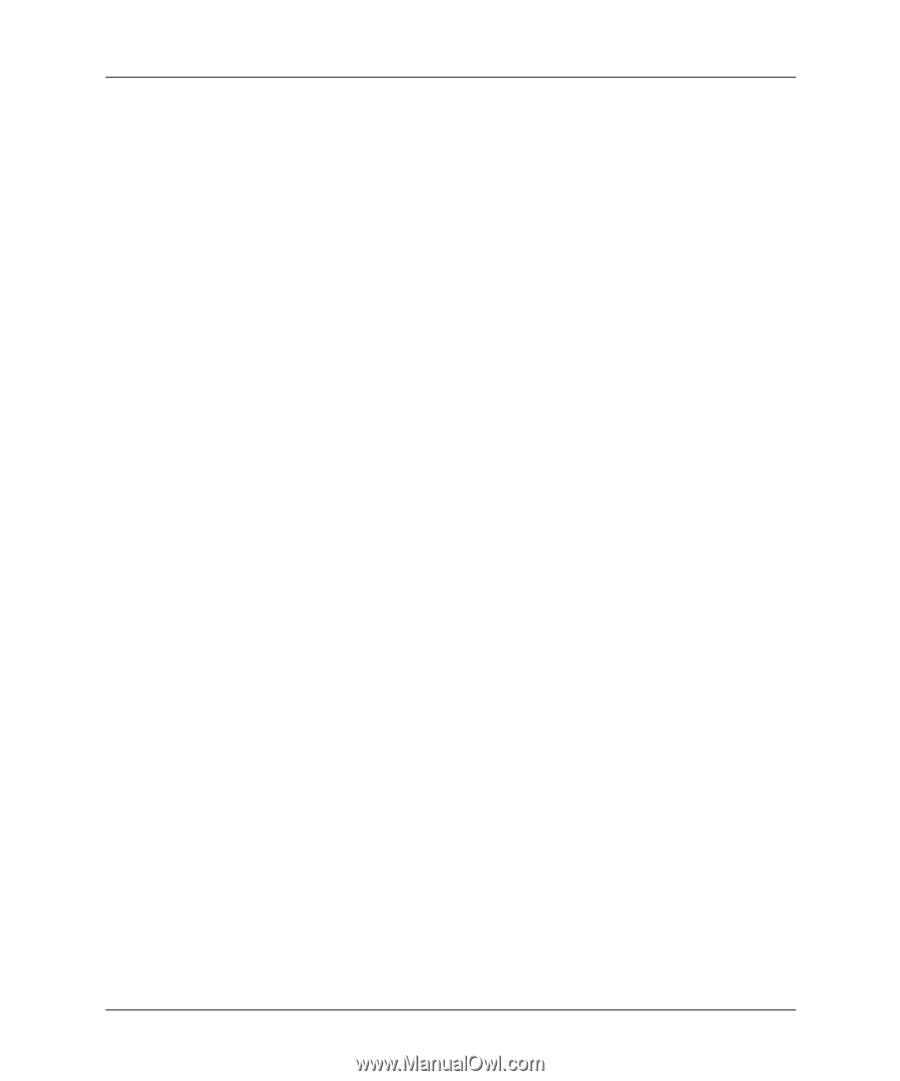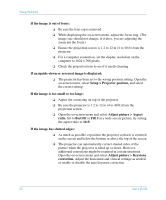HP mp3135w HP mp3130 digital projector - (English) User Guide - Page 63
If the image is stretched, If the projected colors seem slightly wrong
 |
View all HP mp3135w manuals
Add to My Manuals
Save this manual to your list of manuals |
Page 63 highlights
Fixing Problems If a scrolling or cut-off image is displayed: ❏ Press the auto sync button on the projector or remote control. ❏ If digital magnification is activated, press enter to cancel it. ❏ For a computer connection, turn everything off, then power on the projector first and power on the notebook or desktop computer second. ❏ For a computer connection, if the above steps do not correct the display image, adjust the resolution of the notebook or desktop computer to 1024 x 768 pixels. If the image is flickering or unstable: ❏ Press the auto sync button on the projector panel or remote control. ❏ For a computer connection, set the display resolution to 1024 x 768 pixels. ❏ For a computer connection, open the on-screen menu, select Adjust picture > Advanced picture, and adjust the Frequency or Tracking. If the image is stretched: ❏ Open the on-screen menu and select Adjust picture > Aspect ratio. Set to Best fit or Fill. For a wide-screen picture, set the aspect ratio to 16:9. Or set the aspect ratio to 1-to-1. If the image disappears from the computer screen: ❏ For a notebook computer, you might be able to turn on both the external VGA port and the built-in screen. See the computer manual or the projector's video port guide. If the projected colors seem slightly wrong: ❏ If the theater video button on the projector is not lit, try pressing the theater video button on the projector or remote control. ❏ Open the on-screen menu and select Adjust picture > Advanced picture. Adjust the advanced settings as needed. User's Guide 63