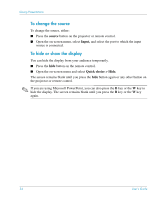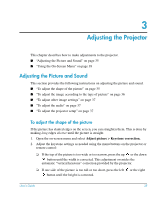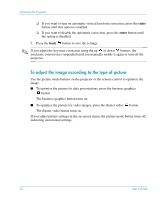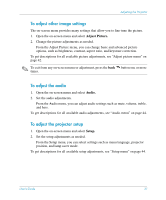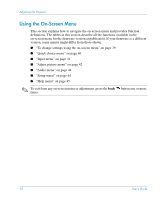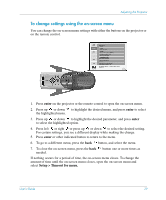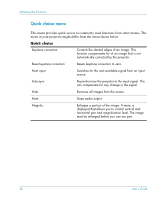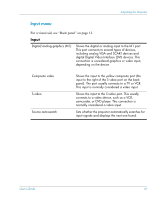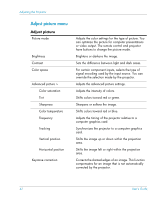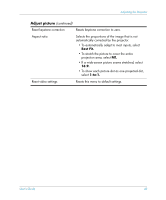HP mp3135w HP mp3130 digital projector - (English) User Guide - Page 39
To change settings using the on-screen menu, enter, Setup > Timeout for menu.
 |
View all HP mp3135w manuals
Add to My Manuals
Save this manual to your list of manuals |
Page 39 highlights
Adjusting the Projector To change settings using the on-screen menu You can change the on-screen menu settings with either the buttons on the projector or on the remote control. 1. Press enter on the projector or the remote control to open the on-screen menu. 2. Press up or down to highlight the desired menu, and press enter to select the highlighted menu. 3. Press up or down to highlight the desired parameter, and press enter to select the highlighted option. 4. Press left or right or press up or down to select the desired setting. For certain settings, you see a different display while making the change. 5. Press enter or other indicated button to return to the menu. 6. To go to a different menu, press the back button, and select the menu. 7. To close the on-screen menu, press the back button one or more times as needed. If nothing occurs for a period of time, the on-screen menu closes. To change the amount of time until the on-screen menu closes, open the on-screen menu and select Setup > Timeout for menu. User's Guide 39