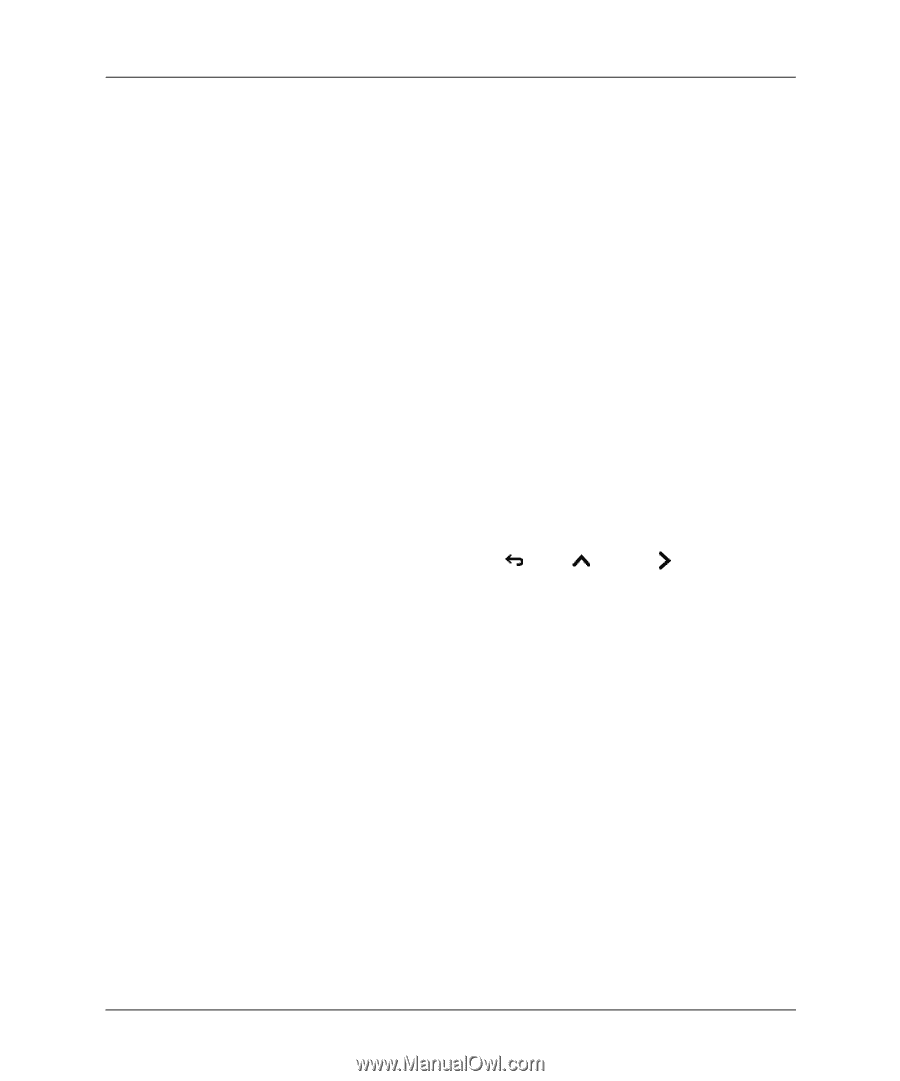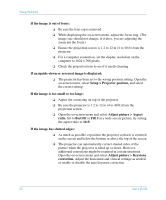HP mp3135w HP mp3130 digital projector - (English) User Guide - Page 64
Help > Diagnostics., High-bandwidth Digital-Content Protection HDCP content
 |
View all HP mp3135w manuals
Add to My Manuals
Save this manual to your list of manuals |
Page 64 highlights
Fixing Problems ❏ Open the on-screen menu and select Adjust picture > Color space. Change the selection. ❏ Open the on-screen menu and select Help > Diagnostics. Run color tests. If the projected colors seem completely wrong: ❏ For a YPbPr or RGB input device, be sure all the video connectors are correctly matched. ❏ Be sure the pins on the cable connectors are not bent or broken. ❏ Open the on-screen menu and select Adjust picture > Color space. Change the selection. ❏ Open the on-screen menu and select Help > Diagnostics. Run color tests. ❏ Reset the picture settings to the factory-default settings. See the following problem. If the picture settings are completely wrong and you cannot fix them: ❏ Reset the projection settings to the factory-default settings. To do this, hold down the back + up + right buttons on the projector for 5 seconds. (This does not reset attachment module settings.) If a DVI device causes an error message or garbage on the screen: ❏ Certain high-definition digital sources incorporate High-bandwidth Digital-Content Protection (HDCP) content protection. Such content cannot be displayed by this projector. If the device has another output port, such as S-video, try connecting that port to the projector. If the projector stops responding to all controls: ❏ If possible, turn off the projector, then unplug the power cord and wait at least 15 seconds before reconnecting power. 64 User's Guide