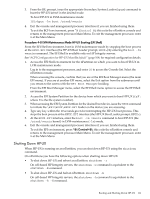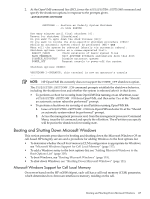HP rp8440 User Service Guide, Sixth Edition - HP Integrity rx8640, HP 9000 rp8 - Page 114
Procedure 4-10 Adding an HP OpenVMS Boot Option
 |
View all HP rp8440 manuals
Add to My Manuals
Save this manual to your list of manuals |
Page 114 highlights
NOTE: OpenVMS I64 installation and upgrade procedures assist you in setting up and validating a boot option for your system disk. HP recommends that you allow the procedure to do this. To configure booting on Fibre Channel devices, you must use the OpenVMS I64 Boot Manager utility (BOOT_OPTIONS.COM). For more information on this utility and other restrictions, see the HP OpenVMS for Integrity Servers Upgrade and Installation Manual. Procedure 4-10 Adding an HP OpenVMS Boot Option This procedure adds an HP OpenVMS item to the boot options list from the EFI Shell. To add an HP OpenVMS boot option when logged in to OpenVMS, use the @SYS$MANAGER:BOOT_OPTIONS.COM command. 1. Access the EFI Shell environment. Log in to the management processor, and enter CO to access the system console. When accessing the console, confirm that you are at the EFI Boot Manager menu (the main EFI menu). If you are at another EFI menu, select the Exit option from the submenus until you return to the screen with the EFI Boot Manager heading. From the EFI Boot Manager menu, select the EFI Shell menu option to access the EFI Shell environment. 2. Access the EFI System Partition for the device from which you want to boot HP OpenVMS (fsX:, where X is the file system number). For example, enter fs2: to access the EFI System Partition for the bootable file system number 2. The EFI Shell prompt changes to reflect the file system currently accessed. The full path for the HP OpenVMS loader is \efi\vms\vms_loader.efi, and it should be on the device you are accessing. 3. At the EFI Shell environment, use the bcfg command to manage the boot options list. You can also accomplish this step by using the \efi\vms\vms_bcfg.efi and \efi\vms\vms_show.efi utilities, which are available on the EFI System Partition for HP OpenVMS. Both vms_bcfg and vms_show are unique utilities for OpenVMS I64. The vms_bcfg utility differs from the bcfg EFI command in that vms_bcfg enables you to specify boot devices using device names consistent with OpenVMS naming conventions. The bcfg command includes the following options for managing the boot options list: • bcfg boot dump - Display all items in the boot options list for the system. • bcfg boot rm # - Remove the item number specified by # from the boot options list. • bcfg boot mv #a #b - Move the item number specified by #a to the position specified by #b in the boot options list. • bcfg boot add # file.efi "Description" - Add a new boot option to the position in the boot options list specified by #. The new boot option references file.efi and is listed with the title specified by Description. For example, bcfg boot add 1 \efi\vms\vms_loader.efi "HP OpenVMS"adds an HP OpenVMS item as the first entry in the boot options list. See the help bcfg command for details. 4. Exit the console and management processor interfaces if you are finished using them. To exit the EFI environment, press ^B (Control+B); this exits the nPartition console and returns to the management processor Main Menu. To exit the management processor, enter X at the Main Menu. 114 Booting and Shutting Down the Operating System