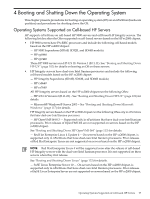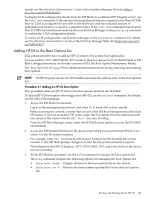HP rp8440 User Service Guide, Sixth Edition - HP Integrity rx8640, HP 9000 rp8 - Page 99
The EFI Boot Configuration menu provides the Add a Boot Option, Delete Boot Options
 |
View all HP rp8440 manuals
Add to My Manuals
Save this manual to your list of manuals |
Page 99 highlights
NOTE: In some versions of EFI, the Boot Configuration menu is listed as the Boot Option Maintenance Menu. To manage the boot options list for each system use the EFI Shell, the EFI Boot Configuration menu, or OS utilities. At the EFI Shell, the bcfg command supports listing and managing the boot options list for all OSs except Microsoft Windows. On HP Integrity systems with Windows installed the \MSUtil\nvrboot.efi utility is provided for managing Windows boot options from the EFI Shell. On HP Integrity systems with OpenVMS installed, the \efi\vms\vms_bcfg.efi and \efi\vms\vms_show utilities are provided for managing OpenVMS boot options. The EFI Boot Configuration menu provides the Add a Boot Option, Delete Boot Option(s), and Change Boot Order menu items. (If you must add an EFI Shell entry to the boot options list, use this method.) To save and restore boot options, use the EFI Shell variable command. The variable -save file command saves the contents of the boot options list to the specified file on an EFI disk partition. The variable -restore file command restores the boot options list from the specified file that was previously saved. Details also are available by entering help variable at the EFI Shell. OS utilities for managing the boot options list include the HP-UX setboot command and the HP OpenVMS @SYS$MANAGER:BOOT_OPTIONS.COM command. The OpenVMS I64 installation and upgrade procedures assist you in setting up and validating a boot option for your system disk. HP recommends that you allow the procedure to do this. Alternatively, you can use the @SYS$MANAGER:BOOT_OPTIONS.COM command (also referred to as the OpenVMS I64 Boot Manager utility) to manage boot options for your system disk. The OpenVMS I64 Boot Manager (BOOT_OPTIONS.COM) utility is a menu-based utility and is easier to use than EFI. To configure OpenVMS I64 booting on Fibre Channel devices, you must use the OpenVMS I64 Boot Manager utility (BOOT_OPTIONS.COM). For more information on this utility and other restrictions, see HP OpenVMS for Integrity Servers Upgrade and Installation Manual. For details, see the following sections. - To set HP-UX boot options, see "Adding HP-UX to the Boot Options List" (page 103). - To set OpenVMS boot options, see "Adding HP OpenVMS to the Boot Options List" (page 113). - To set Windows boot options, see "Adding Microsoft Windows to the Boot Options List" (page 118). - To set Linux boot options, see "Adding Linux to the Boot Options List" (page 123). • Hyper-Threading nPartitions that have dual-core Intel® Itanium® processors can support Hyper-Threading. Hyper-Threading provides the ability for processors to create a second virtual core that allows additional efficiencies of processing. For example, a dual-core processor with Hyper-Threading active can simultaneously run four threads. The EFI Shell cpuconfig command can enable and disable Hyper-Threading for an nPartition whose processors support it. Recent releases of the nPartition Commands and Partition Manager also support Hyper-Threading. System Boot Configuration Options 99