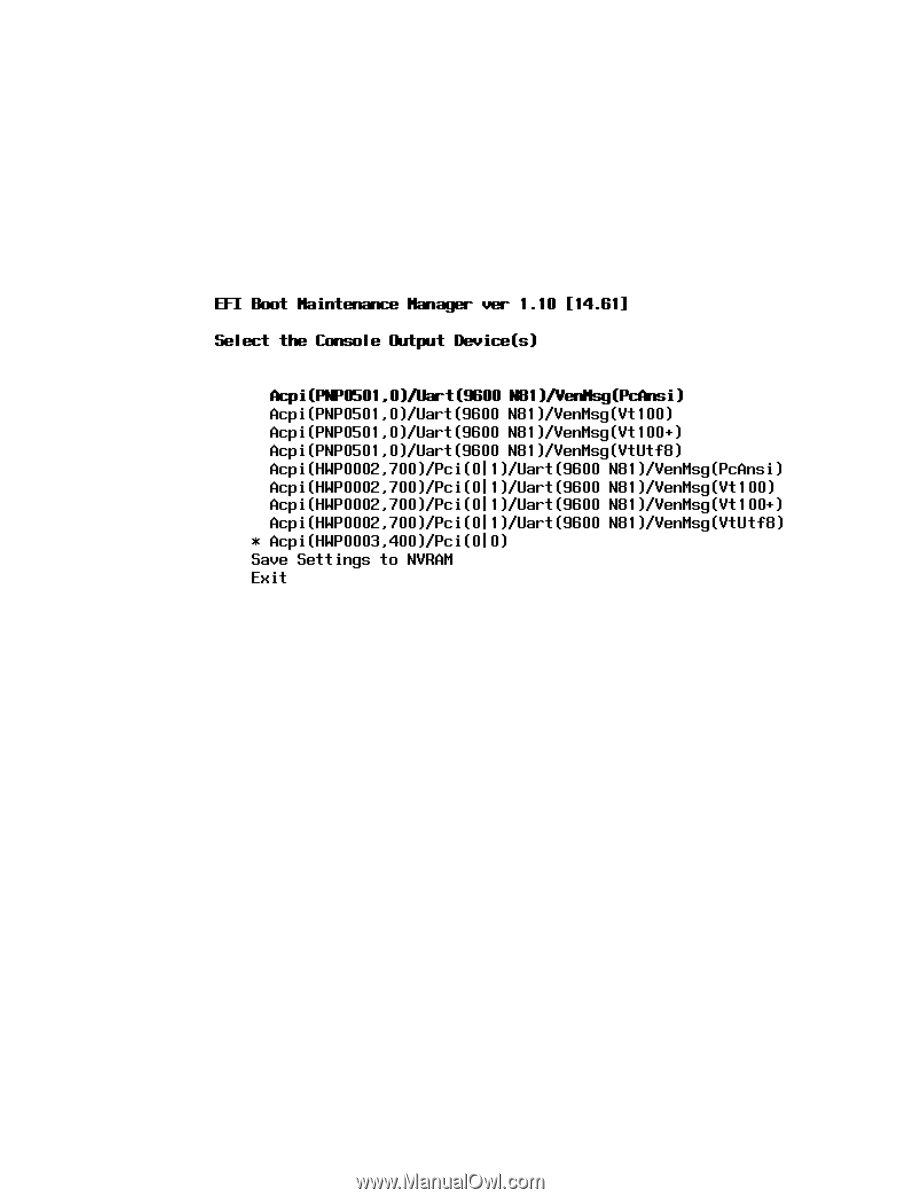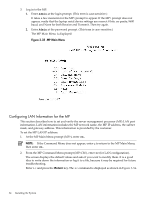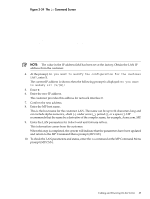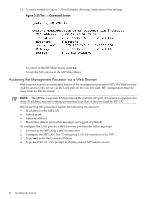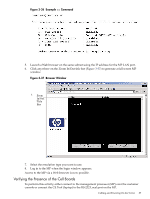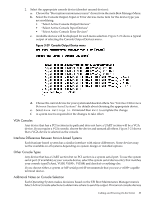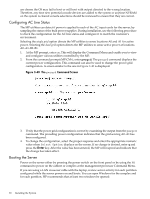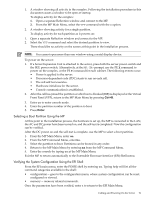HP rp8440 User Service Guide, Sixth Edition - HP Integrity rx8640, HP 9000 rp8 - Page 89
VGA Consoles, Interface Differences Between Itanium-based Systems, Other Console Types, Additional Notes on Console Selection
 |
View all HP rp8440 manuals
Add to My Manuals
Save this manual to your list of manuals |
Page 89 highlights
2. Select the appropriate console device (deselect unused devices): a. Choose the "Boot option maintenance menu" choice from the main Boot Manager Menu. b. Select the Console Output, Input or Error devices menu item for the device type you are modifying: • "Select Active Console Output Devices" • "Select Active Console Input Devices" • "Select Active Console Error Devices" c. Available devices will be displayed for each menu selection. Figure 3-21 shows a typical output of selecting the Console Output Devices menu. Figure 3-39 Console Output Device menu d. Choose the correct device for your system and deselect others. See "Interface Differences Between Itanium-based Systems" for details about choosing the appropriate device. e. Select Save Settings to NVRAMand then Exit to complete the change. f. A system reset is required for the changes to take effect. VGA Consoles Any device that has a PCI section in its path and does not have a UART section will be a VGA device. If you require a VGA console, choose the device and unmark all others. Figure 3-21 shows that a VGA device is selected as the console. Interface Differences Between Itanium-based Systems Each Itanium-based system has a similar interface with minor differences. Some devices may not be available on all systems depending on system design or installed options. Other Console Types Any device that has a UART section but no PCI section is a system serial port. To use the system serial port (if available) as your console device, select the system serial device entry that matches your console type(PcAnsi, Vt100, Vt100+, VtUtf8) and deselect everything else. If you choose either a system or MP serial port HP recommends that you use a vt100+ capable terminal device. Additional Notes on Console Selection Each Operating System makes decisions based on the EFI Boot Maintenance Manager menu's Select Active Console selections to determine where to send its output. If incorrect console devices Cabling and Powering On the Server 89