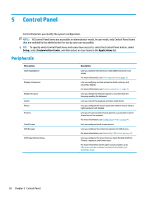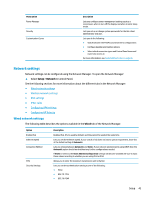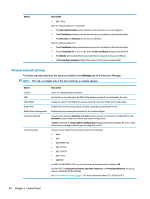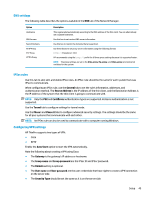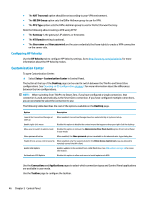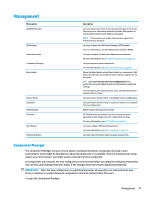HP t520 Administrator Guide - Page 55
Network settings
 |
View all HP t520 manuals
Add to My Manuals
Save this manual to your list of manuals |
Page 55 highlights
Menu option Power Manager Security Customization Center Description Lets you configure power management settings such as a screensaver, when to turn off the display, and when to enter sleep mode. Lets you set up or change system passwords for the thin client administrator and user. Lets you do the following: ● Switch between the ThinPro and Smart Zero configurations ● Configure desktop and taskbar options ● Select which connection types and Control Panel items end users have access to For more information, see Customization Center on page 46. Network settings Network settings can be configured using the Network Manager. To open the Network Manager: ▲ Select Setup > Network in Control Panel. See the following sections for more information about the different tabs in the Network Manager: ● Wired network settings ● Wireless network settings ● DNS settings ● IPSec rules ● Configuring VPN settings ● Configuring HP Velocity Wired network settings The following table describes the options available in the Wired tab of the Network Manager. Option Enable IPv6 Ethernet Speed Connection Method MTU Security Settings Description Enables IPv6. IPv4 is used by default, and they cannot be used at the same time. Lets you set the Ethernet Speed. If your switch or hub does not have a special requirement, leave this at the default setting of Automatic. Lets you choose between Automatic and Static. If your network environment is using DHCP, then the Automatic option should work without any further configurations needed. If Static is selected, the Static Address Configuration settings will become available. Be sure to input these values according to whether you are using IPv4 or IPv6. Allows you to enter the maximum transmission unit (in bytes). Lets you set the authentication setting to one of the following: ● None ● 802.1X-TTLS ● 802.1X-PEAP Setup 43