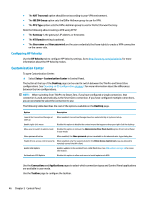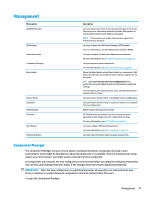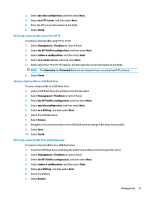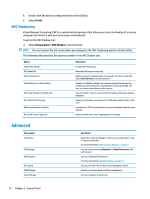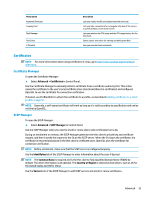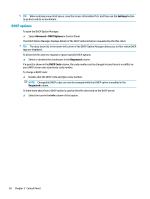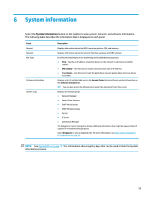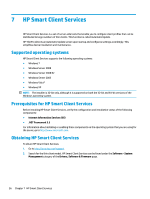HP t520 Administrator Guide - Page 63
Restoring a client profile using FTP or HTTP, Saving a client profile to a USB flash drive, save
 |
View all HP t520 manuals
Add to My Manuals
Save this manual to your list of manuals |
Page 63 highlights
3. Select save the configuration, and then select Next. 4. Select on a FTP server, and then select Next. 5. Enter the FTP server information in the fields. 6. Select Finish. Restoring a client profile using FTP or HTTP To restore a client profile using FTP or HTTP: 1. Select Management > ThinState in Control Panel. 2. Select the HP ThinPro configuration, and then select Next. 3. Select restore a configuration, and then select Next. 4. Select on a remote server, and then select Next. 5. Select either the FTP or HTTP protocol, and then type the server information in the fields. NOTE: The Username and Password fields are not required if you are using the HTTP protocol. 6. Select Finish. Saving a client profile to a USB flash drive To save a client profile to a USB flash drive: 1. Insert a USB flash drive into a USB port on the thin client. 2. Select Management > ThinState in Control Panel. 3. Select the HP ThinPro configuration, and then select Next. 4. Select save the configuration, and then select Next. 5. Select on a USB key, and then select Next. 6. Select the USB flash drive. 7. Select Browse. 8. Navigate to the desired location on the USB flash drive and assign a file name to the profile. 9. Select Save. 10. Select Finish. Restoring a client profile from a USB flash drive To restore a client profile from a USB flash drive: 1. Insert the USB flash drive containing the profile into a USB port on the target thin client. 2. Select Management > ThinState in Control Panel. 3. Select the HP ThinPro configuration, and then select Next. 4. Select restore a configuration, and then select Next. 5. Select on a USB key, and then select Next. 6. Select the USB key. 7. Select Browse. Management 51