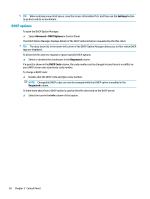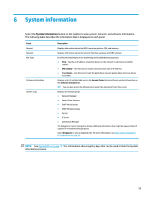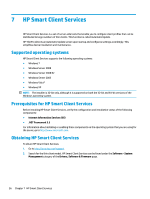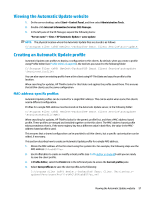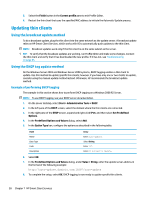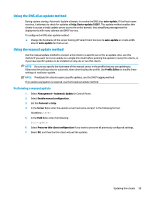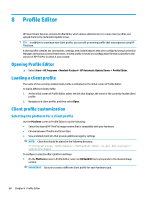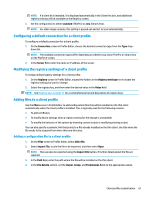HP t520 Administrator Guide - Page 71
Using the DNS alias update method, Performing a manual update
 |
View all HP t520 manuals
Add to My Manuals
Save this manual to your list of manuals |
Page 71 highlights
Using the DNS alias update method During system startup, Automatic Update attempts to resolve the DNS alias auto-update. If that host name resolves, it attempts to check for updates at http://auto-update:18287. This update method enables thin clients to access a single update server across the entire domain, thus simplifying management for deployments with many subnets and DHCP servers. To configure the DNS alias update method: ▲ Change the hostname of the server hosting HP Smart Client Services to auto-update or create a DNS alias of auto-update for that server. Using the manual update method Use the manual update method to connect a thin client to a specific server for an update. Also, use this method if you want to test an update on a single thin client before pushing the update to many thin clients, or if you have specific updates to be installed on only one or two thin clients. NOTE: Be sure you specify the hostname of the manual server in the profile that you are updating to. Otherwise the settings reset to automatic when downloading the profile. Use Profile Editor to modify these settings at root/auto-update. NOTE: If multiple thin clients require specific updates, use the DHCP tagging method. If no update segregation is required, use the broadcast update method. Performing a manual update 1. Select Management > Automatic Update in Control Panel. 2. Select Enable manual configuration. 3. Set the Protocol as http. 4. In the Server field, enter the update server hostname and port in the following format: HostName:18287 5. In the Path field, enter the following: auto-update 6. Select Preserve thin client configuration if you want to preserve all previously configured settings. 7. Select OK, and then the thin client will pull the updates. Updating thin clients 59