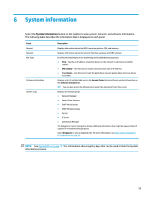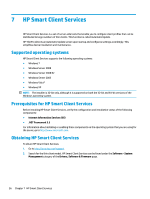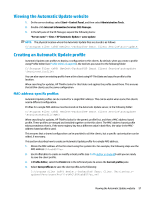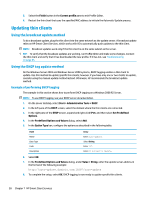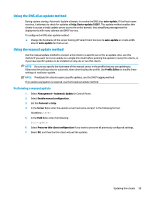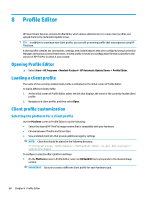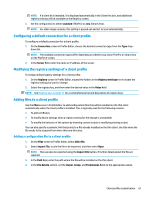HP t520 Administrator Guide - Page 72
Profile Editor, Opening Profile Editor, Loading a client profile, Client profile customization
 |
View all HP t520 manuals
Add to My Manuals
Save this manual to your list of manuals |
Page 72 highlights
8 Profile Editor HP Smart Client Services contains Profile Editor, which allows administrators to create client profiles and upload them to the Automatic Update server. TIP: In addition to creating a new client profile, you can edit an existing profile that was exported using HP ThinState. A client profile contains the connections, settings, and customizations that were configured using Connection Manager and various Control Panel items. A client profile is saved in a configuration file that is specific to the version of HP ThinPro in which it was created. Opening Profile Editor ▲ Select Start > All Programs > Hewlett-Packard > HP Automatic Update Server > Profile Editor. Loading a client profile The name of the currently-loaded client profile is indicated on the initial screen of Profile Editor. To load a different client profile: 1. At the initial screen of Profile Editor, select the link that displays the name of the currently-loaded client profile. 2. Navigate to a client profile, and then select Open. Client profile customization Selecting the platform for a client profile Use the Platform screen in Profile Editor to do the following: ● Select the desired HP ThinPro image version that is compatible with your hardware ● Choose between ThinPro and Smart Zero ● View installed client kits that provide additional registry settings NOTE: Client kits should be placed in the following directory: C:\Program Files (x86)\Hewlett-Packard\HP Smart Client Service\autoupdate\Packages To configure a client profile's platform settings: 1. On the Platform screen in Profile Editor, select an OS Build ID that corresponds to the desired image version. IMPORTANT: Be sure to create a different client profile for each hardware type. 60 Chapter 8 Profile Editor