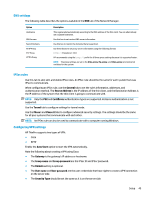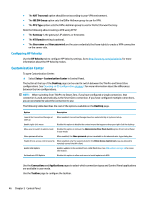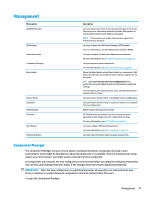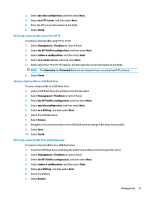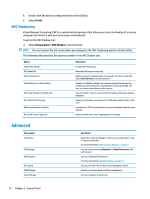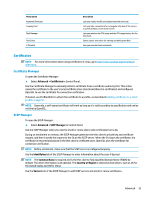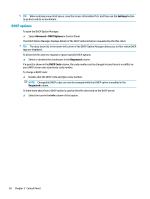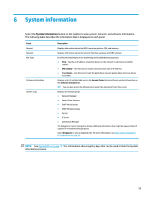HP t520 Administrator Guide - Page 62
Capturing an HP ThinPro image to a USB flash drive, Managing a client profile
 |
View all HP t520 manuals
Add to My Manuals
Save this manual to your list of manuals |
Page 62 highlights
Capturing an HP ThinPro image to a USB flash drive To capture an HP ThinPro image to USB flash drive: IMPORTANT: Back up any data on the USB flash drive before you begin. HP ThinState automatically formats the flash drive to create a bootable USB flash drive. This process will erase all data currently on the flash drive. 1. Select Management > ThinState in Control Panel. 2. Select the HP ThinPro image, and then select Next. 3. Select make a copy of the HP ThinPro image, and then select Next. 4. Select create a bootable USB flash drive, and then select Next. The thin client restarts and then prompts you to enter a USB flash drive. 5. Insert a USB flash drive into a USB port on the thin client. 6. Select the USB flash drive, and then select Finish. A new window displays the progress. If a problem occurs, select Details for information. The desktop reappears after the capture is complete. Deploying an HP ThinPro image with a USB flash drive To deploy an HP ThinPro image with a USB flash drive: IMPORTANT: If you abort a deployment, the previous image will not be restored and the contents of the thin client's flash drive will be corrupted. In this state, the thin client must be reimaged using a USB flash drive. 1. Turn off the target thin client. 2. Insert the USB flash drive. 3. Turn on the thin client. NOTE: The screen remains black for 10-15 seconds while the thin client detects and boots from the USB flash drive. If the thin client fails to boot from the USB flash drive, try unplugging all other USB devices and repeat the procedure. Managing a client profile A client profile contains the connections, settings, and customizations that you configured using Connection Manager and Control Panel. A profile is saved in a configuration file that is specific to the version of HP ThinPro in which it was created. NOTE: A client profile can also be preconfigured and deployed using Profile Editor and Automatic Update (see Profile Editor on page 60 and HP Smart Client Services on page 56 for more information). Saving a client profile to an FTP server To save a client profile to an FTP server: IMPORTANT: The directory on the FTP server where you intend to save the profile must already exist before initiating the save. 1. Select Management > ThinState in Control Panel. 2. Select the HP ThinPro configuration, and then select Next. 50 Chapter 5 Control Panel