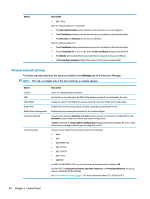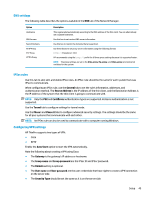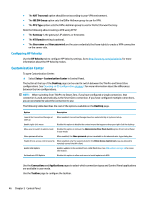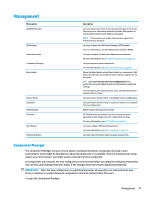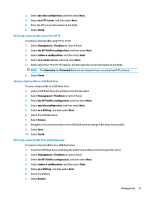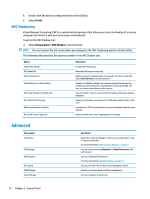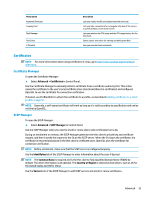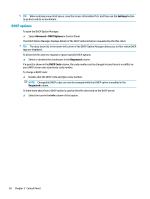HP t520 Administrator Guide - Page 61
Managing an HP ThinPro image, Capturing an HP ThinPro image to an FTP server
 |
View all HP t520 manuals
Add to My Manuals
Save this manual to your list of manuals |
Page 61 highlights
Managing an HP ThinPro image Capturing an HP ThinPro image to an FTP server To capture an HP ThinPro image to an FTP server: IMPORTANT: The directory on the FTP server where you intend to save the captured image must already exist before initiating the capture. 1. Select Management > ThinState in Control Panel. 2. Select the HP ThinPro image, and then select Next. 3. Select make a copy of the HP ThinPro image, and then select Next. 4. Select a FTP server, and then select Next. 5. Enter the FTP server information in the fields. NOTE: The name of the image file is set by default to be the thin client's hostname. Select Compress the image if you want to compress the captured image. NOTE: The HP ThinPro image file is a simple disk dump. The uncompressed size is about 1 GB, and a compressed image without add-ons is approximately 500 MB. 6. Select Finish. When the image capture begins, all applications stop and a new window appears showing the progress. If a problem occurs, select Details for information. The desktop reappears after the capture is complete. Deploying an HP ThinPro image using FTP or HTTP IMPORTANT: If you abort a deployment, the previous image will not be restored and the contents of the thin client's flash drive will be corrupted. To deploy an HP ThinPro image using FTP or HTTP: 1. Select Management > ThinState in Control Panel. 2. Select the HP ThinPro image, and then select Next. 3. Select restore an HP ThinPro image, and then select Next. 4. Select either the FTP or HTTP protocol, and then enter the server information in the fields. NOTE: The Username and Password fields are not required if you are using the HTTP protocol. 5. Select Retain HP ThinPro Configuration if you want to preserve all previously configured settings. 6. Select Finish. When the image deployment begins, all applications stop and a new window appears showing the progress. If a problem occurs, select Details for information. The desktop reappears after the deployment is complete. NOTE: An MD5sum check is done only if the MD5 file exists on the server. Management 49