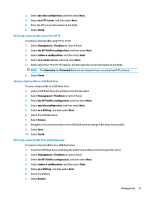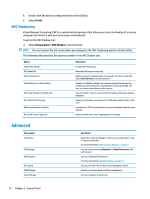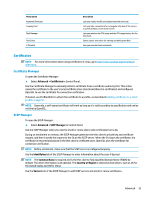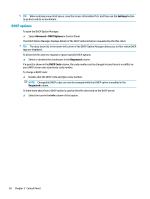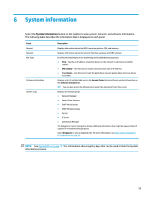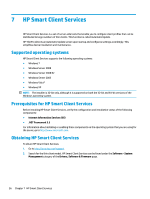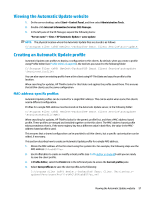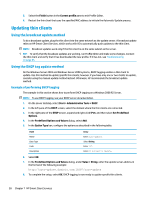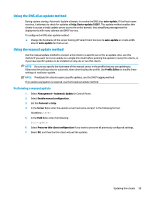HP t520 Administrator Guide - Page 66
DHCP options, Settings, Advanced > DHCP Options, Requested, DHCP Code
 |
View all HP t520 manuals
Add to My Manuals
Save this manual to your list of manuals |
Page 66 highlights
TIP: When entering a new SCEP server, save the server information first, and then use the Settings button to go back and do an enrollment. DHCP options To open the DHCP Option Manager: ▲ Select Advanced > DHCP Options in Control Panel. The DHCP Option Manager displays details of the DHCP options that are requested by the thin client. TIP: The drop-down list in the lower-left corner of the DHCP Option Manager allows you to filter which DHCP tags are displayed. To direct the thin client to request or ignore specific DHCP options: ▲ Select or deselect the checkboxes in the Requested column. If a pencil is shown in the DHCP Code column, the code number can be changed in case there is a conflict on your DHCP server over a particular code number. To change a DHCP code: ▲ Double-click the DHCP code and type a new number. NOTE: Changeable DHCP codes can only be changed while that DHCP option is enabled in the Requested column. To learn more about how a DHCP option is used on the thin client and on the DHCP server: ▲ Select the icon in the Info column of that option. 54 Chapter 5 Control Panel