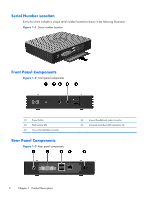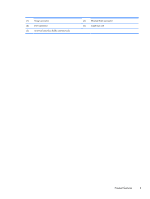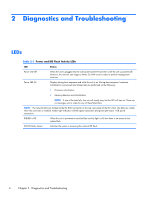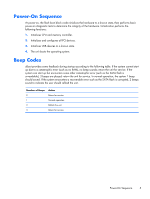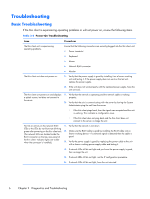HP t5335z Troubleshooting Guide: HP t5335 Thin Clients - Page 13
Troubleshooting Flowcharts, Power-On Troubleshooting continued
 |
View all HP t5335z manuals
Add to My Manuals
Save this manual to your list of manuals |
Page 13 highlights
Table 2-2 Power-On Troubleshooting (continued) A newly connected unknown USB peripheral does not respond or USB peripherals connected prior to the newly connected USB peripheral will not complete their device actions. An unknown USB peripheral may be connected and disconnected to a running platform as long as you do not reboot the system. If problems occur, disconnect the unknown USB peripheral and reboot the platform. Video does not display. 1. Verify that the monitor brightness is set to a readable level. 2. Verify the monitor is good by connecting it to a known working computer and ensure its front LED turns green (assuming the monitor is Energy Star compliant). If the monitor is defective, replace it with a working monitor and repeat testing. 3. Re-image the thin client unit and power on the monitor again. 4. Test the thin client unit on a known working monitor. If the monitor does not display video, replace the thin client unit. Troubleshooting Flowcharts NOTE: uBoot does not display any error messages. Beep codes are listed in Beep Codes on page 5. Troubleshooting 7