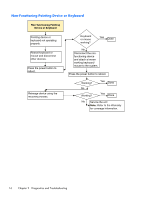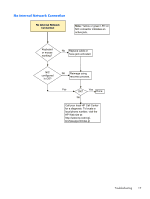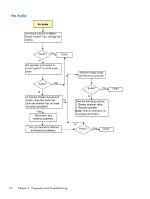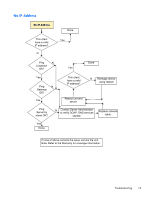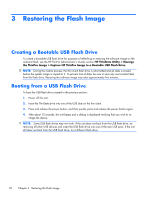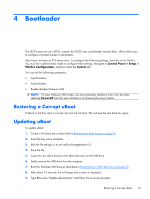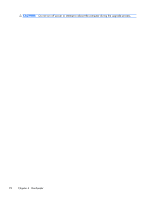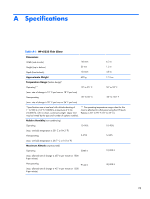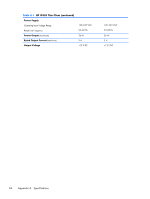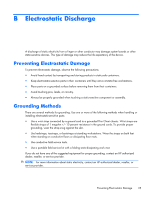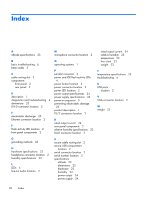HP t5335z Troubleshooting Guide: HP t5335 Thin Clients - Page 27
Bootloader, Restoring a Corrupt uBoot, Updating uBoot - boot to usb
 |
View all HP t5335z manuals
Add to My Manuals
Save this manual to your list of manuals |
Page 27 highlights
4 Bootloader The t5335 does not use a BIOS; instead, the t5335 uses a bootloader named uBoot. uBoot allows you to configure a limited number of parameters. uBoot does not have an F10 setup menu. To configure the following settings, boot the unit to ThinPro. You must be in administrator mode to configure these settings. Navigate to Control Panel > Setup > ThinPro Configuration, and then select the System tab. You can set the following parameters: ● Asset Location ● Asset Number ● Enable/disable Wake-on LAN NOTE: To enter Wake-on LAN mode, you must gracefully shutdown from Linux by either selecting Poweroff from the user interface or by pressing the power button. Restoring a Corrupt uBoot If uBoot on the thin client is corrupt, the unit will not boot. The unit must be sent back for repair. Updating uBoot To update uBoot: 1. Create a ThinState key as described in Restoring the Flash Image on page 20. 2. Insert the key into a computer. 3. Edit the file settings.ini to set useQuickImageMode to 0. 4. Save the file. 5. Copy the new uBoot binary to the uBoot directory on the USB drive. 6. Safely remove the USB drive from the computer 7. Boot the ThinState USB drive as described in Booting from a USB Flash Drive on page 20. 8. After about 15 seconds, the unit beeps and a menu is displayed. 9. Type 4 to enter "Update uBoot Mode" and follow the on-screen prompts. Restoring a Corrupt uBoot 21