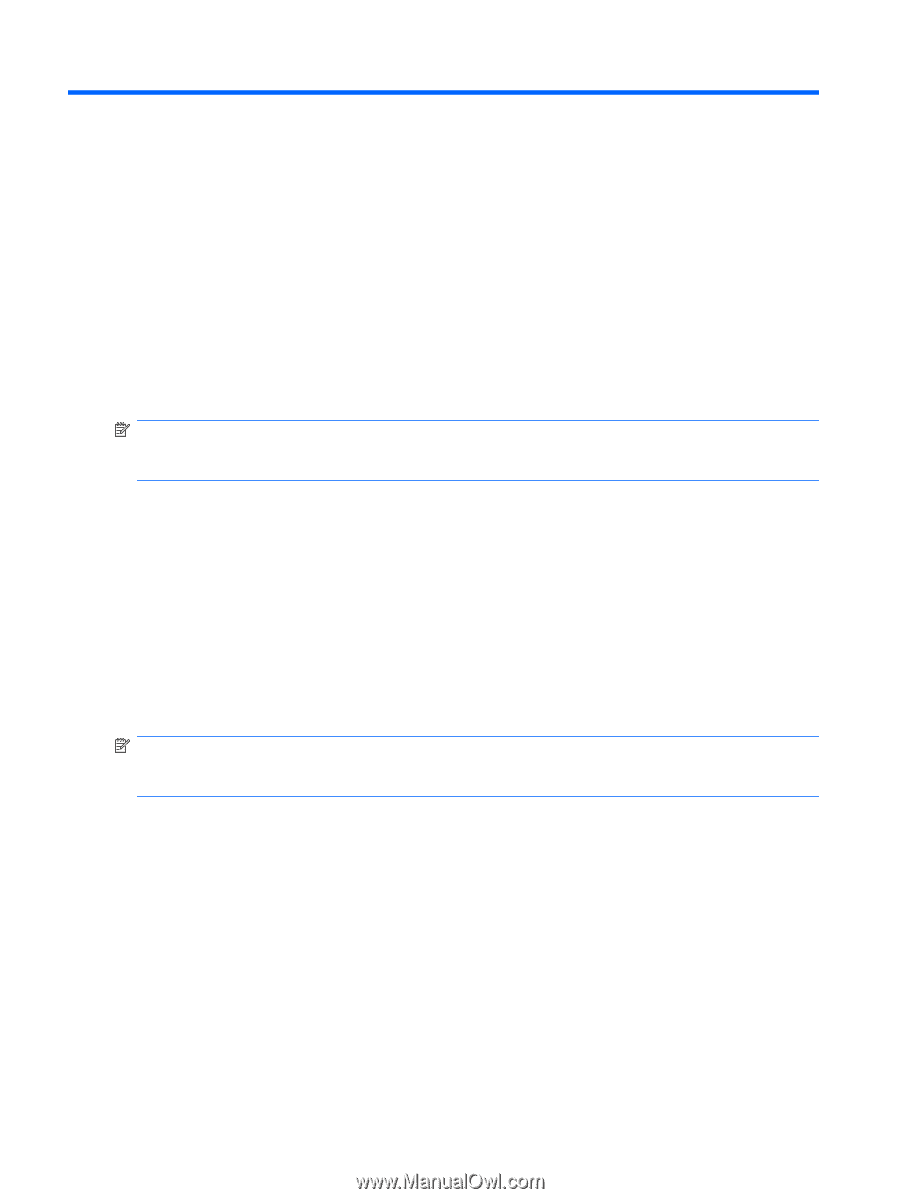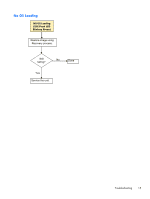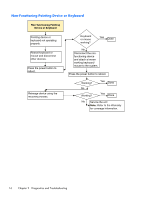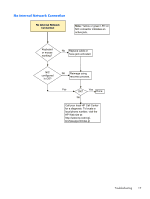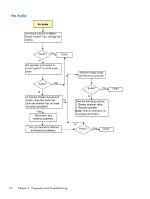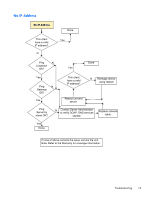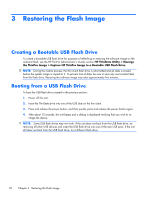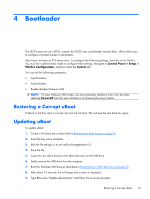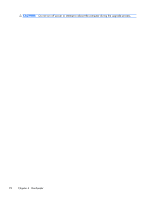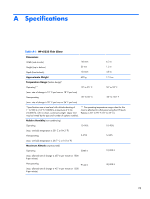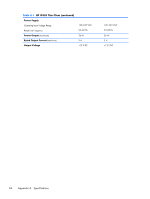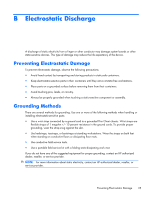HP t5335z Troubleshooting Guide: HP t5335 Thin Clients - Page 26
Restoring the Flash Image, Creating a Bootable USB Flash Drive, Booting from a USB Flash Drive - thinpro
 |
View all HP t5335z manuals
Add to My Manuals
Save this manual to your list of manuals |
Page 26 highlights
3 Restoring the Flash Image Creating a Bootable USB Flash Drive To create a bootable USB flash drive for purposes of reflashing or restoring the software image on the onboard flash, see the HP ThinPro Administrator's Guide, section HP ThinState Utility > Manage the ThinPro Image > Capture HP ThinPro Image to a Bootable USB Flash Drive. NOTE: During the restore process, the thin client flash drive is reformatted and all data is erased before the system image is copied to it. To prevent loss of data, be sure to save any user-created data from the flash drive. Restoring the software image may take approximately five minutes. Booting from a USB Flash Drive To boot the USB flash drive created in the previous section: 1. Power off the unit. 2. Insert the ThinState drive into one of the USB slots on the thin client. 3. Press and release the power button, and then quickly press and release the power button again. 4. After about 15 seconds, the unit beeps and a dialog is displayed verifying that you wish to re- image the device. NOTE: Some USB flash drives may not work. If the unit does not boot from the USB flash drive, try removing all other USB devices and insert the USB flash drive into one of the rear USB ports. If the unit still does not boot from the USB flash drive, try a different flash drive. 20 Chapter 3 Restoring the Flash Image