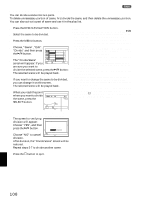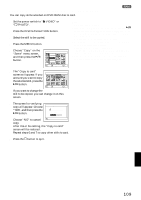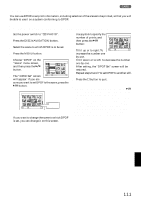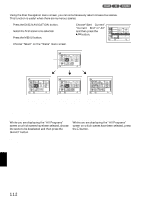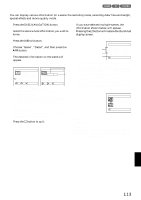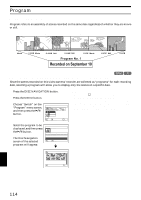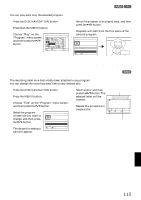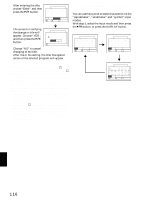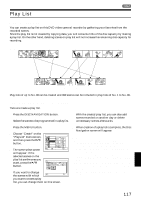Hitachi DZ-MV380A Owners Guide - Page 113
Displaying Information Using Menu Screen Detail
 |
View all Hitachi DZ-MV380A manuals
Add to My Manuals
Save this manual to your list of manuals |
Page 113 highlights
DISPLAYING INFORMATION USING MENU SCREEN (DETAIL) You can display various information for a scene: the recording mode, recording date/time and length, special effects and movie quality mode. 1 Press the DISC NAVIGATION button. 2 Select the scene whose information you wish to know. 3 Press the MENU button. 4 Choose "Scene", "Detail", and then press the button. The detailed information on the scene will appear. (When using disc) (When using card) *2 De t a i l De t a i l Scene No. 007 Scene No. 7 V IDEO (F I NE ) 1m i n13 s e c Da t e : 9 / 30 / 2003 8 : 00:00AM 100-0007(640) *3 Da t e : 9 / 30 / 2003 8 : 00:00AM *1 Skip :Off Fa d e IN : None OUT :None Lock:O f f DPOF Number o f p r i n t s : 6 PREV NEXT RETURN PREV NEXT RETURN *1 Not displayed with DVD-R disc. *2 May not appear if the loaded card does not comply with DCF. *3 Number of pixels on still in horizontal direction: This may not appear with a JPEG file that does not conform to this DVD video camera/recorder. Note: Tilting the joystick to right will display information on the following scene; tilting the joystick to left will display information on the preceding scene. 5 Press the button to quit. If you have selected multiple scenes, the information shown below will appear. Pressing the button will restore the thumbnail display screen. (When using disc) De tai l V I DEO : 1m i n43sec ( 2s c e n e s ) ( XTRA) : 0mi n 0sec ( 0scenes) *1 ( F I NE) : 1mi n43sec ( 2scenes) ( STD) : 0mi n 0sec ( 0scenes) *2 ( - - - ) : 1mi n 0sec ( 0scenes) *3 PHOTO : 0 RETURN *1 With DVD-R disc, the quality mode (FINE, STD or LPCM) selected first will appear. *2 Number of scenes whose quality mode is unknown: This will appear when the disc has a scene recorded on a device other than this DVD video camera/ recorder, only if the disc has a scene whose mode is unknown. Also, this will not appear when a DVD-R disc is used. *3 This will not appear with DVD-R disc, since no still image can be recorded on it. (When using card) De tai l Scene No. 6 9 / 27 / 2003 12 : 5 0:00PM Scene No. 7 9 / 30/ 2003 Scenes: 2 RETURN 8 : 0 0:00AM Note: • If multiple scenes have been selected, the total recording time of the selected scenes (total number in case of stills) will appear. • If a DVD-R disc recorded on a device other than this DVD video camera/recorder is inserted (already finalized), no scene information will appear. English 113