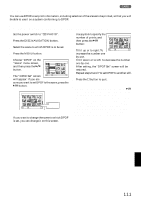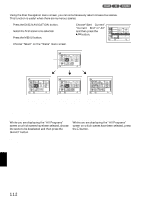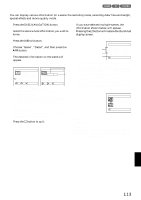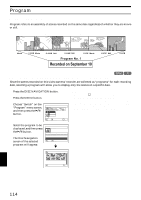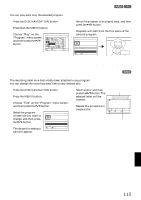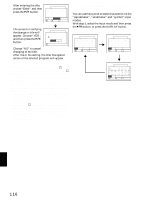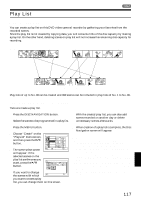Hitachi DZ-MV380A Owners Guide - Page 116
Characters available for entering, title
 |
View all Hitachi DZ-MV380A manuals
Add to My Manuals
Save this manual to your list of manuals |
Page 116 highlights
6 After entering the title, choose "Enter" and then press the button. TITLE a t a Park 1 2 3 4 5 6 7 8 9 0 SPACE abcdefghi jk lm nopqr s t u vwx yz 2 Enter Cancel ENTER DELETE SEL SELECT 7 The screen for verifying the change in title will appear: Choose "YES", and then press the button. T I T L E a t a Pa r k Finish t i t l e setting? YES NO ENTER Choose "NO" to cancel changing of the title. After Yes or No setting, the Disc Navigation screen of the selected program will appear. ●Characters available for entering title You can use the joystick to select characters from the "capital letter", "small letter" and "symbol" input modes. With step 5, select the input mode and then press the button, or press the DISPLAY button. Input mode TITLE 9 /30/2003 1 2 3 4 5 6 7 8 9 0 SPACE ABCDEFGH I JKLM NOPQRST UVWX Y Z 1 Enter Cancel CHANGE DELETE SEL SELECT TITLE 9 /30/2003 1 2 3 4 5 6 7 8 9 0 SPACE abcdefghi jk lm nopqr s t u vwx yz 2 Enter Cancel CHANGE DELETE SEL SELECT Note: • If you wish to delete the letter for title, press the button once: The input letter will be deleted. Holding down the button will delete all letters in the TITLE column. You can also use the DELETE button on remote control to delete any input letters. • Pressing the SELECT button on the title setting screen (in step 5) will change the cursor position from the title input bar to character select palette, input mode number, and then to "Cancel". • To cancel the setting of title, choose "NO" on the screen for verifying the entered title: The screen for verifying cancellation of title setting will appear. To cancel title setting, choose "YES". • If you press the button on the screen for verifying change in title, the title setting screen will be restored. • Double byte characters set on other devices may be displayed blank on this DVD video camera/recorder. • Titles set on this DVD video camera/recorder may not be visible on other devices. TITLE 9 /30/2003 1 2 3 4 5 6 7 8 9 0 SPACE 3 Enter Cancel CHANGE DELETE SEL SELECT English 116