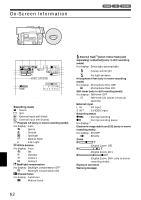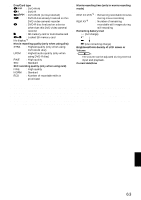Hitachi DZ-MV380A Owners Guide - Page 67
Playing Back
 |
View all Hitachi DZ-MV380A manuals
Add to My Manuals
Save this manual to your list of manuals |
Page 67 highlights
Playing Back IMMEDIATELY CHECKING RECORDED SCENE You can check your recording immediately on the spot. Tilt up/down and to left/ right to select, and then press to designate. 1 Press button in the recording pause status. The DVD video camera/recorder will enter the playback mode, and the scene you have recorded last will be played back. When playback is finished, the DVD video camera/recorder will enter the pause status at the last image on disc. If the playback pause status continues for as long as 5 minutes, the DVD video camera/recorder will automatically return to the recording pause status. 2 Press the button. Playback will stop, and recording pause status will be restored. Note: • If the LCD monitor is open during playback of movie, playback sound will be heard from the speaker. Adjust the sound volume using the volume control buttons ( , ). • To temporarily stop playback, press the button. Press the button again to restart playback. • Even if you stop playback midway and immediately start recording again, the new image will be recorded after the last scene on disc or card (the previous images will not be overwritten). • Depending on the amount of data to be played back, it may take some time for the playback image to appear. • Do not operate the power switch or remove the card while the ACCCSS/PC or CARD ACCESS indicator is lit or blinking: Doing so may damage the card or the data on card. Notes when playing back stills on card: • This DVD video camera/recorder can play back image data recorded on SD memory card in other digital cameras conforming to the DCF (Design rule for Camera File system) standard. The range of image data normally playable on this DVD video camera/recorder is that with pixels from 80 horizontal x 60 vertical to 4000 horizontal x 3000 vertical. If the pixel data is outside this range, blue thumbnails will appear (thumbnails* in the figure), meaning the image is unplayable. Al l scenes 1/ 6 PLAY * Fig. 1 • Even when the number of pixels is within the above range, playback may not be possible, depending on the recording status of the digital cameras used. • When playing back a still, "Playback." will appear: Stills with a large number of pixels will take some time to appear. English 67