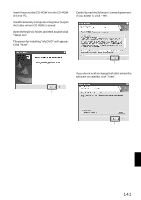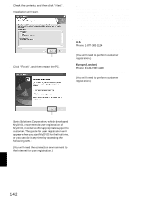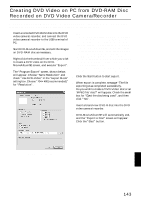Hitachi DZ-MV380A Owners Guide - Page 146
Changing Setting of Demonstration
 |
View all Hitachi DZ-MV380A manuals
Add to My Manuals
Save this manual to your list of manuals |
Page 146 highlights
Changing Setting of Demonstration This DVD video camera/recorder has versatile functions, including special effects. Referring to the procedure on page 40, connect the DVD video camera/recorder, AC adapter/charger and power cable to power the DVD video camera/recorder from AC outlet. 1 Press the MENU button. 2 Choose "Initial Setup", "Demo Mode", and then press the button. 3 Use the joystick to choose the desired option, and then press the button. Ini t i al Setup Beep Power Save Record LED Language Demo Mode Reset ENTER RETURN Auto Off Start RAM Auto: Off: Start: To start demonstration approx. 3 minutes after turning the DVD video camera/recorder on. To set demonstration to off. To start demonstration immediately. Note: • You can press the DISC NAVIGATION button to stop demonstration midway: The Disc Navigation screen will appear. • If you choose "Auto", the demonstration will not start if a disc is loaded with the power switch set to " VIDEO" or " PHOTO", or a card is loaded with the power switch set to " PHOTO". • The demonstration function will not work when the DVD video camera/recorder is connected to PC. • While the demonstration is being given, the recording indicator will blink. Press the MENU button again: The menu screen will disappear. To stop the demonstration midway, press the button. The demo mode will end when the DVD video camera/recorder is turned off or the DISC EJECT button is pressed down. English 146