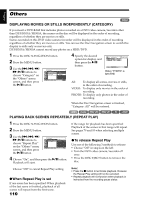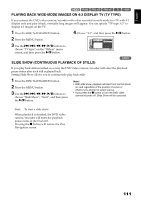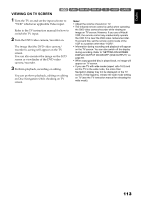Hitachi DZHS300A Owners Guide - Page 110
Others
 |
UPC - 050585223851
View all Hitachi DZHS300A manuals
Add to My Manuals
Save this manual to your list of manuals |
Page 110 highlights
English Others DISPLAYING MOVIES OR STILLS INDEPENDENTLY (CATEGORY) 1 If you insert a DVD-RAM that includes photos recorded on a DVD video camera/recorder other than DZ-HS303A/HS300A, the scenes on the disc will be displayed in the order of recording, regardless of whether they are movies or stills. Scenes recorded on this DVD video camera/recorder will be displayed in the order of recording regardless of whether they are movies or stills. You can use the Disc Navigation screen to switch this display to stills only or movies only. DZ-HS303A/HS300A cannot record any photos on a HDD/DVD. 1 Press the DISC NAVIGATION button. 2 Press the MENU button. 3 Use the f/e/d/ c/A buttons to choose "Category" on the "Others" menu screen, and then press the A button. Others Category Repeat Play T V Ty p e Al l V I DEO PHOTO ENTER RETURN 4 Specify the desired option for display, and then press the A button. A l l P r og r ams 006 / 015 PLAY PHOTO SELECT (When "PHOTO" is specified) All: To display all scenes, movies or stills, in the order of recording. VIDEO: To display only movies in the order of recording. PHOTO: To display only photos in the order of recording. When the Disc Navigation screen is finished, "Category: All" will be restored. HDD 12/ PLAYING BACK SCENES REPEATEDLY (REPEAT PLAY) 1 Press the DISC NAVIGATION button. 2 Press the MENU button. 3 Use the f/e/d/ c/A buttons to choose "Repeat Play" on the "Others" menu screen, and then press the A button. Others Repeat Play On T V Ty p e Of f ENTER RETURN 4 Choose "On", and then press the A button: Playback will start. If the range for playback has been specified: Playback of the scenes in that range will repeat. See pages 79 and 93 when selecting multiple scenes. ●To release Repeat Play Use one of the following 3 methods to release: • Choose "Off" in step 4 on the left. • Turn the DVD video camera/recorder off once. • Press the DISC EJECT button to remove the disc. Choose "Off" to cancel Repeat Play setting. ●When Repeat Play is set If one scene has been specified: When playback of the last scene is finished, playback of all scenes will repeat from the first scene. 110 Note: • Press the C button to terminate playback. However, the Repeat Play setting will not be canceled. • Repeat playback will not function when playback is instructed from the recording pause status.