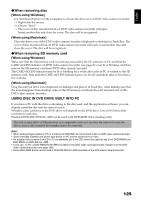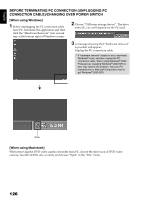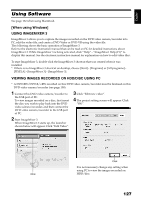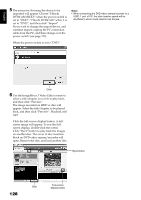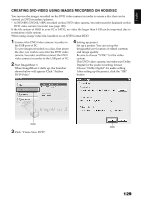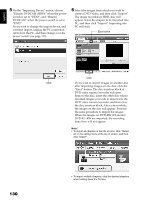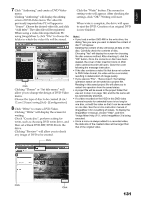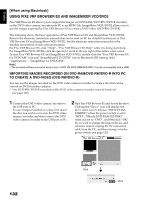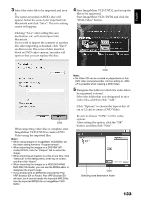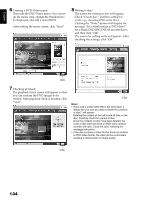Hitachi DZHS300A Owners Guide - Page 129
Creating Dvd-video Using Images Recorded On Hdd/disc
 |
UPC - 050585223851
View all Hitachi DZHS300A manuals
Add to My Manuals
Save this manual to your list of manuals |
Page 129 highlights
English CREATING DVD-VIDEO USING IMAGES RECORDED ON HDD/DISC You can use the images recorded on the DVD video camera/recorder to create a disc that can be viewed on DVD recorders/players. * A DVD-RW/DVD-R/+RW recorded on this DVD video camera/recorder must be finalized on this DVD video camera/recorder (see page 108). If the file system of HDD in your PC is FAT32, no video file larger than 4 GB can be imported, due to restrictions of file system. When using a large video file, handle it on an NTFS format HDD. 1 Connect this DVD video camera/recorder to the USB port of PC. To save images recorded on a disc, first insert the disc you wish to save into the DVD video camera/recorder, and then connect the DVD video camera/recorder to the USB port of PC. 2 Start ImageMixer 3. When ImageMixer 3 starts up, the launcher shown below will appear: Click "Author DVD-Video". 4 Setting up project Set up a project. You can set up the designated save location of edited contents and image quality. Be sure to choose "NTSC" for the video system. This DVD video camera/recorder uses Dolby Digital for the audio recording format: Choose "Dolby Digital" for audio setting. After setting up the project, click the "OK" button. Click Click 3 Click "Create New DVD". 129