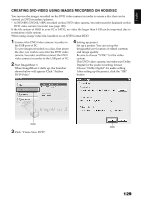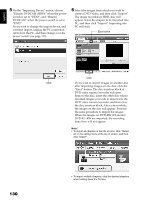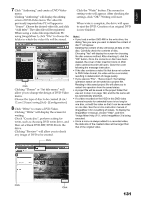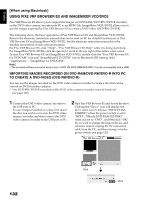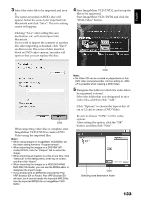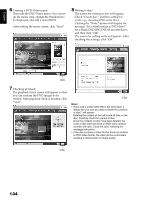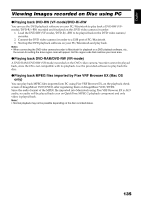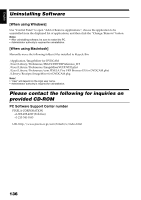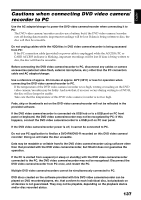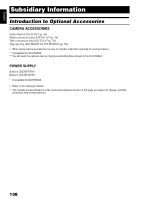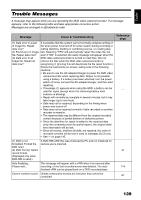Hitachi DZHS300A Owners Guide - Page 134
write, e.g., choosing DVD write drive.
 |
UPC - 050585223851
View all Hitachi DZHS300A manuals
Add to My Manuals
Save this manual to your list of manuals |
Page 134 highlights
English 6 Creating a DVD-Video menu: Then edit the DVD-Video menu: You can set up the menu style, change the thumbnail to be displayed, and add a menu BGM. After editing the menu screen, click "Next". 8 Writing to disc: The screen for writing to disc will appear. Check "Create disc", perform setting for write, e.g., choosing DVD write drive. Clicking the "Write" button will display the message "Set a blank media in DVD drive". Set a blank DVD-RW/DVD-R into the drive, and then click "OK". The screen for setting write will appear: After checking the settings, click "OK". Click 7 Checking playback: The playback check screen will appear so that you can confirm the DVD images to be created. After playback check is finished, click "Next". Click Note: • If you load a written DVD-RW in the write drive, a dialog "Are you sure you want to delete the contents of disc?" will appear. Deleting the content of disc will erase all data on the disc: Carefully check the content of disc. Once the contents on disc have been deleted, the cover of disc insertion block on DVD video camera/ recorder will open. Close the cover following the message instruction. • If the disc contains a video file that does not conform to DVD-Video format, the video will be re-encoded, resulting in deterioration of image quality. Click 134