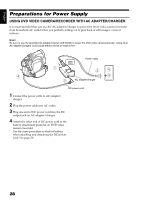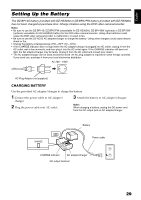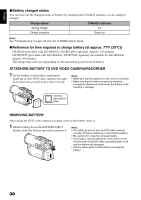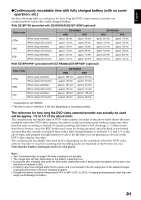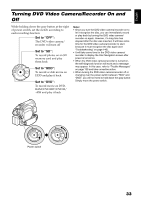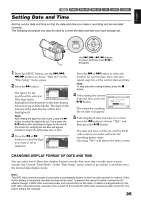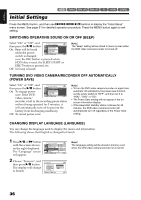Hitachi DZHS300A Owners Guide - Page 33
Turning DVD Video Camera/Recorder On - sd card
 |
UPC - 050585223851
View all Hitachi DZHS300A manuals
Add to My Manuals
Save this manual to your list of manuals |
Page 33 highlights
English Turning DVD Video Camera/Recorder On and Off While holding down the gray button at the right of power switch, set the switch according to each recording function: Set to "OFF": The DVD video camera/ recorder will turn off Set to "SD": To record photos on an SD memory card and play them back Set to "HDD": To record or dub movie on HDD and play it back Set to "DVD": To record movie on DVDRAM/DVD-RW/DVD-R/ +RW and play it back Note: • Once you turn the DVD video camera/recorder on to let it recognize the disc, you can immediately record or play back by turning the DVD video camera/ recorder on again. However, if a long time has elapsed after the disc was inserted, it will take some time for the DVD video camera/recorder to start because it must recognize the disc again (see "Troubleshooting" on page 146). • It will take some time for the DVD video camera/ recorder to display the Disc Navigation screen after power is turned on. • When the DVD video camera/recorder is turned on, the self-diagnosis function will work and a message may appear. In this case, refer to "Trouble Messages" on page 139 and take corrective action. • When turning the DVD video camera/recorder off or changing over the power switch between "HDD" and "DVD", you will not need to hold down the gray button: Simply move the power switch. P OFF OFF Power switch 33