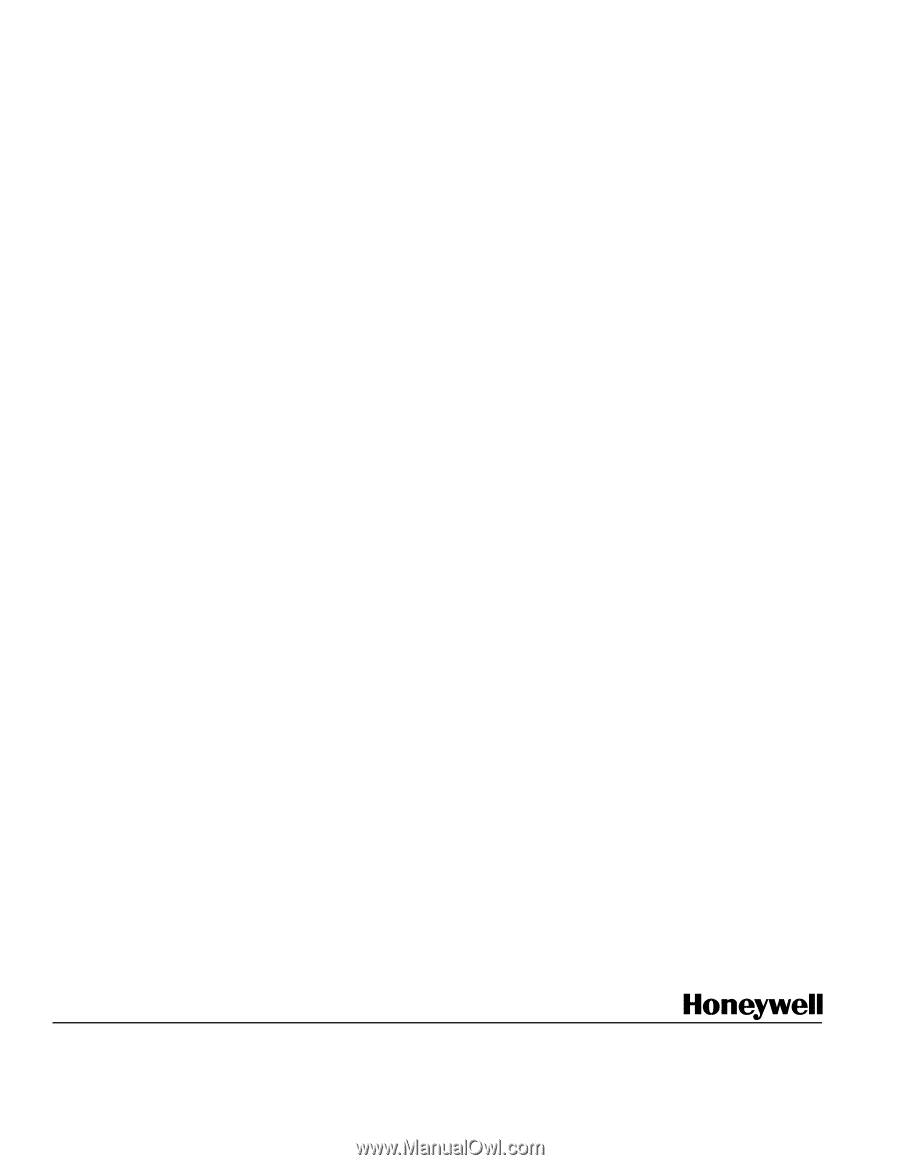Honeywell NS2 Configuration Guide - Page 20
Honeywell Access Systems - software
 |
View all Honeywell NS2 manuals
Add to My Manuals
Save this manual to your list of manuals |
Page 20 highlights
Honeywell Access Systems NS2 Configuration Guide Question: Can the NS2 panel run in a LAN/WAN environment? Yes, each NS2 panel can be fitted with NSLAN1 interface board to allow a single direct TCP/IP connection (64 max), or up to 31 panels can be connected using the 485-PCI-2L and a LANSRL100 or NLANSRLU1 (64 max). Question: Does the NS2 panel support Anti-Passback? Yes. Question: What is the Xport expansion port used for? The XPort expansion port allows for future expansion to other devices as well as the NS2MEM. Question: What is the NS2MEM used for? The NS2MEM module is a "Plug and Play" memory board that attaches to the "Xport" and allows memory expansion of up to 10,000 cards and 100,000 buffers. The NS2MEM module is ONLY SUPPORTED WITH NS2 FIRMWARE VERSION 1.03.09 OR HIGHER. Question: How do I upgrade the NS2 Firmware? The NS2 panel uses FLASH memory. This means never having to replace a firmware chip to take advantage of system upgrades or new features. See Honeywell Access Systems website (www.honeywellaccess.com) for further details and downloads. Question: NOTE: NOTE: How do I default the NS2 panel? 1. Change all of the NS2 Panel DIP switches to OFF (address Zero) 2. Power down NS2 panel by removing backup battery then removing AC power for 10 seconds. 3. Restore power to the NS2 Panel by reconnecting AC power then backup battery to reset the panel. 4. Power down again by removing backup battery then removing AC power. 5. Reset the DIP switches with correct panel address, and power back up the panel. 6. Re-initialize panel through the Nstar software to download current data. Default LED conditions for the NS2 panel after default are: run LED blinking green and power LED solid green. Using firmware version 1.01.1 & 1.02.01: By default the run LED is blinking and power LED is solid. When there is information in the NS2 panel(s), after a full initialization of the NS2 panel, C1 & C2 will flash red. Only One NS2 panel at a time should be defaulted. Question: How do I control the reader LEDs on the NS2 Panel? In the NStar software, output 5 controls the LED on reader 1, while output 6 controls the LED on reader 2. By default Outputs 5 and 6 are set for a two-second pulse time. It is recommended that any time zone assigned to the door lock output also be assigned to the corresponding reader LED output so the LED will follow the correct time schedule. The configurations described in this document have not been reviewed by Underwriters Laboratories. Honeywell Access Systems 135 West Forest Hill Avenue, Oak Creek, WI 53154 PH: 414-769-5980 FX: 414-766-1798 www.honeywellaccess.com © Copyright 2004. Honeywell International. All rights reserved. 20 Specifications subject to change without notice. 7-101004-01