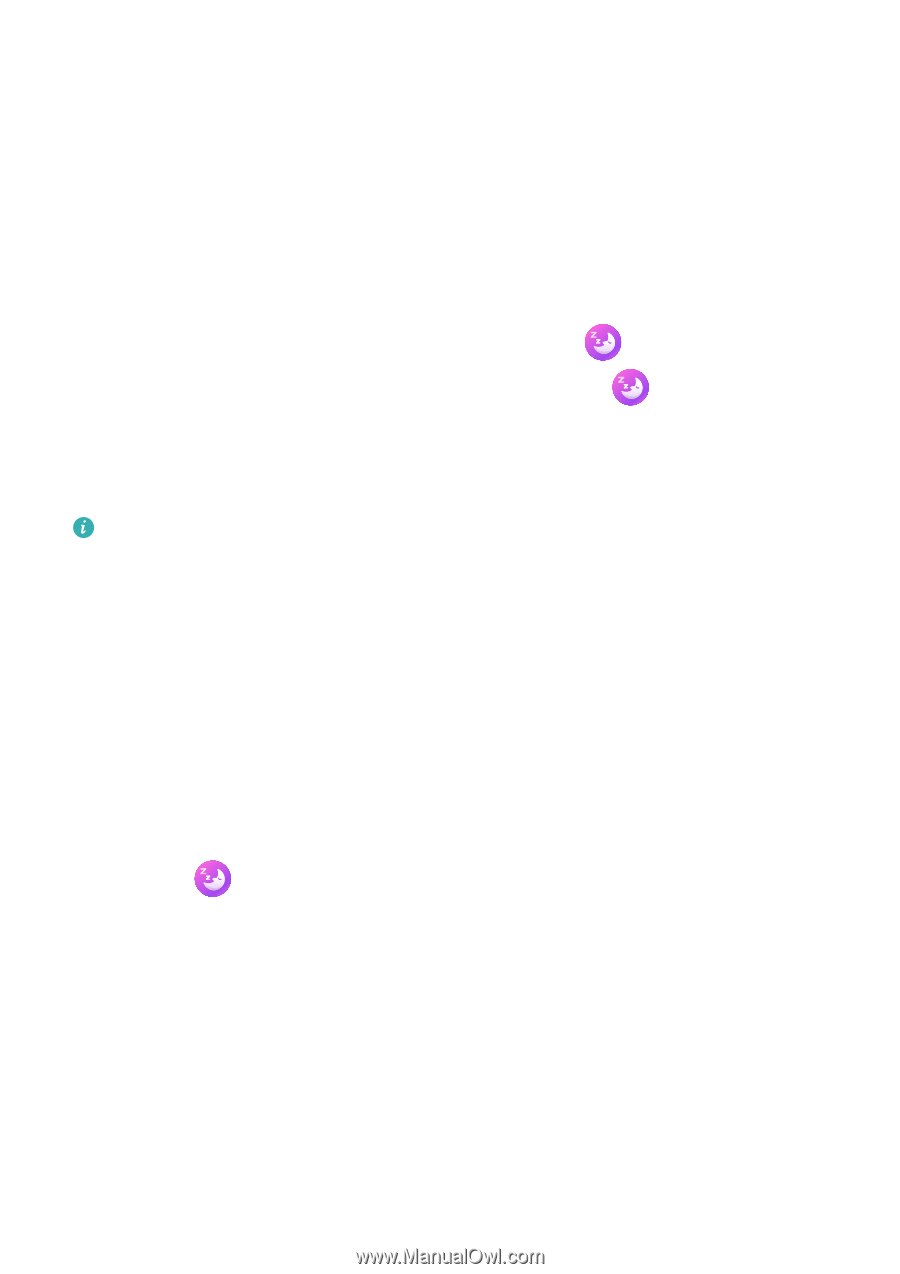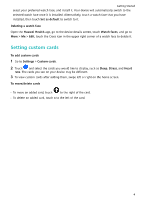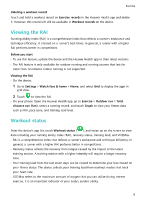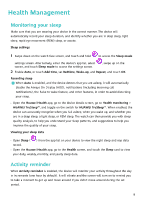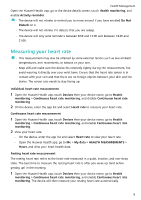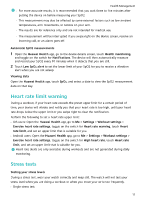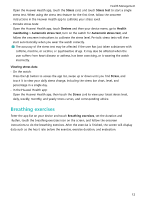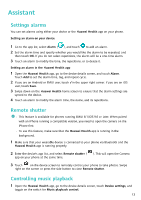Huawei Band 8 User Guide - Page 10
Health Management
 |
View all Huawei Band 8 manuals
Add to My Manuals
Save this manual to your list of manuals |
Page 10 highlights
Health Management Monitoring your sleep Make sure that you are wearing your device in the correct manner. The device will automatically record your sleep duration, and identify whether you are in deep sleep, light sleep, rapid eye movement (REM) sleep, or awake. Sleep settings 1 Swipe down on the watch face screen, and touch and hold to access the Sleep mode settings screen. Alternatively, enter the device's app list, select screen, and touch Sleep mode to access the settings screen. , swipe up on the 2 Enable Auto, or touch Add time, set Bedtime, Wake-up, and Repeat, and touch OK. Recording sleep When Auto is enabled, and the device detects that you are asleep, it will automatically disable the Always On Display (AOD), notifications (including incoming call notifications), the Raise to wake feature, and other features, in order to avoid disturbing your sleep. • Open the Huawei Health app, go to the device details screen, go to Health monitoring > HUAWEI TruSleep™, and toggle on the switch for HUAWEI TruSleep™. When enabled, the device can accurately recognise when you fall asleep, when you wake up, and whether you are in a deep sleep, a light sleep, or REM sleep. The watch can then provide you with sleep quality analysis, to help you understand your sleep patterns, and suggestions to help you improve the quality of your sleep. Viewing your sleep data • Open Sleep ( ) from the app list on your device to view the night sleep and nap data record. • Open the Huawei Health app, go to the Health screen, and touch the Sleep card to view your daily, weekly, monthly, and yearly sleep data. Activity reminder When Activity reminder is enabled, the device will monitor your activity throughout the day in increments (one hour by default). It will vibrate and the screen will turn on to remind you to take a moment to get up and move around if you didn't move around during the set period. 8