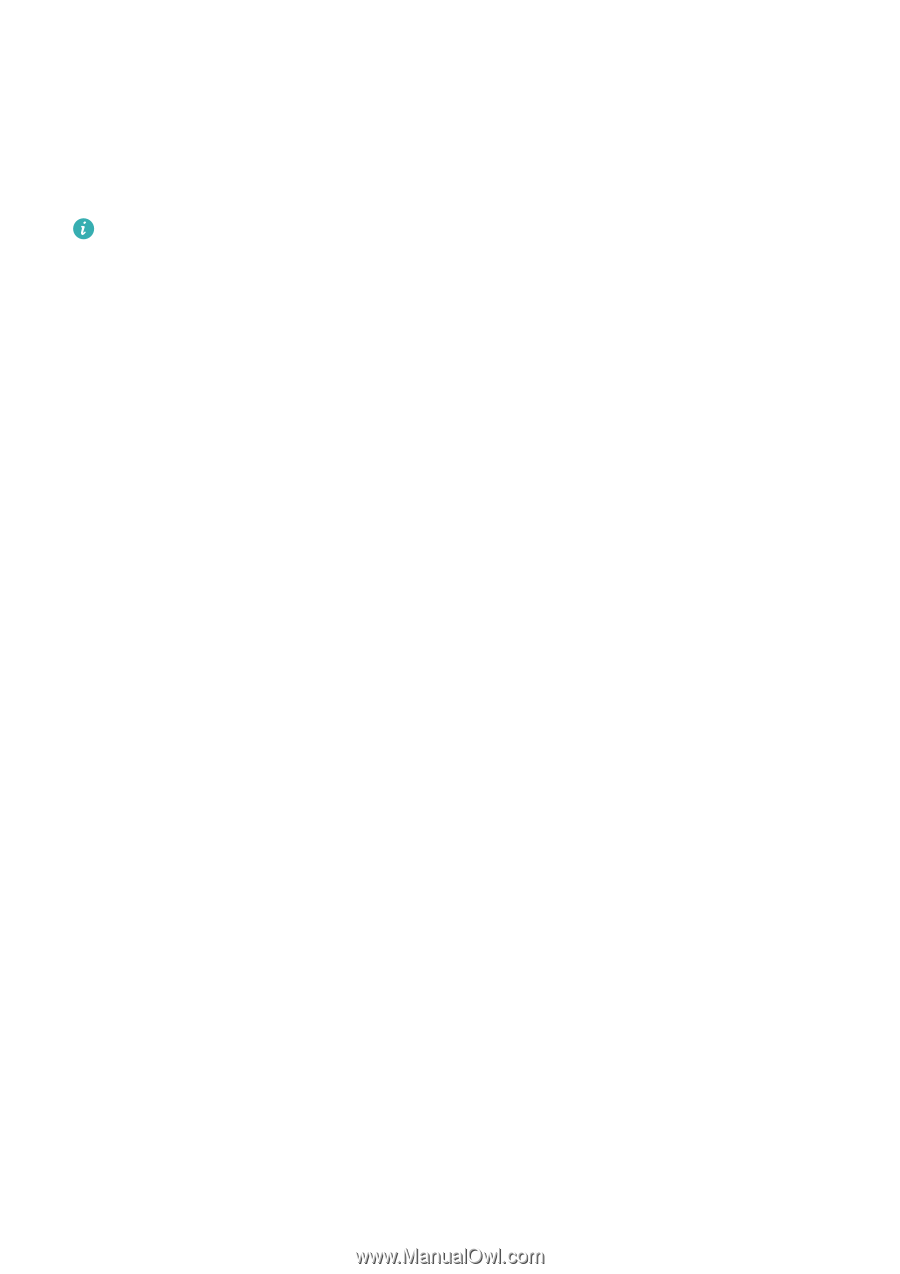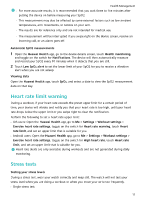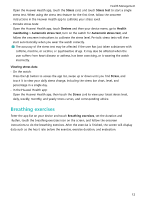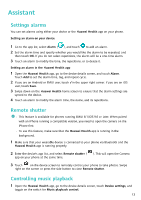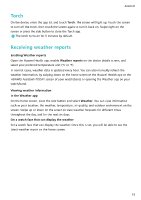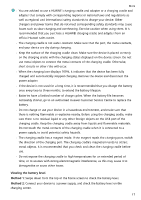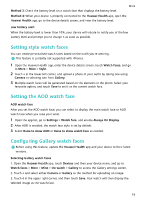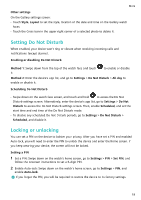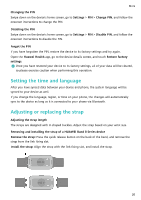Huawei Band 8 User Guide - Page 17
Torch, Receiving weather reports
 |
View all Huawei Band 8 manuals
Add to My Manuals
Save this manual to your list of manuals |
Page 17 highlights
Assistant Torch On the device, enter the app list and touch Torch. The screen will light up. Touch the screen to turn off the torch, then touch the screen again to turn it back on. Swipe right on the screen or press the side button to close the Torch app. The torch turns on for 5 minutes by default. Receiving weather reports Enabling Weather reports Open the Huawei Health app, enable Weather reports on the device details screen, and select your preferred temperature unit (°C or °F). In normal cases, weather data is updated every hour. You can also manually refresh the weather information, by swiping down on the home screen of the Huawei Health app or the HUAWEI Assistant∙TODAY screen of your watch/band, or opening the Weather app on your watch/band. Viewing weather information In the Weather app On the home screen, press the side button and select Weather. You can view information such as your location, the weather, temperature, air quality, and outdoor environment on the screen. Swipe up or down on the screen to view weather forecasts for different times throughout the day, and for the next six days. On a watch face that can display the weather Set a watch face that can display the weather. Once this is set, you will be able to see the latest weather report on the home screen. 15