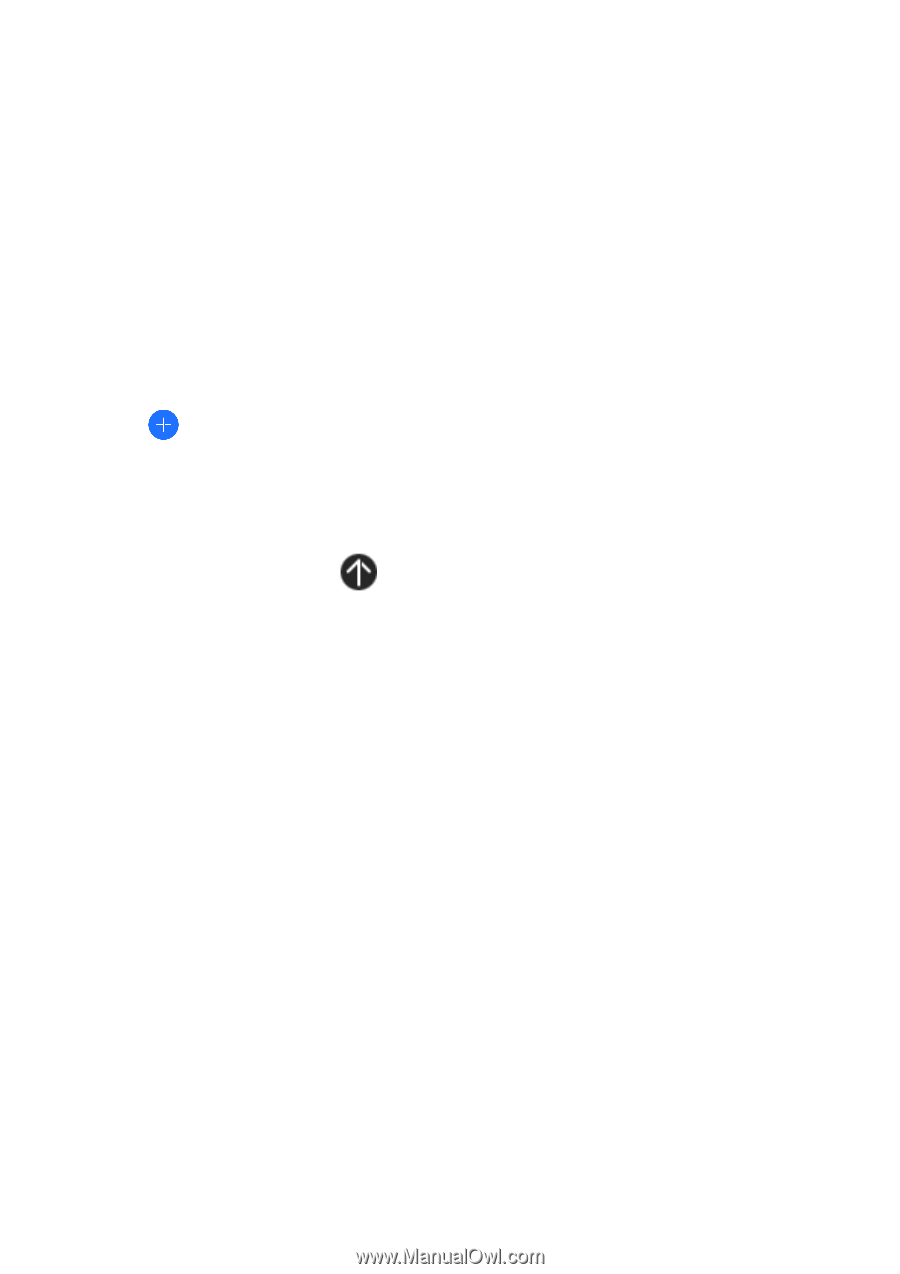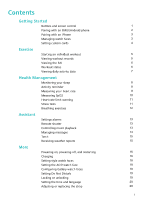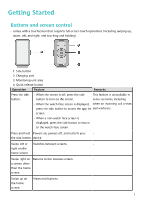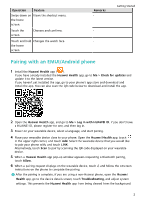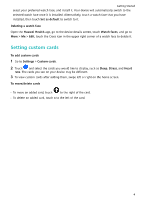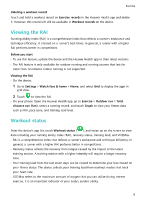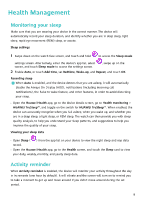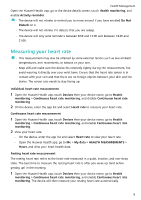Huawei Band 8 User Guide - Page 6
Setting custom cards
 |
View all Huawei Band 8 manuals
Add to My Manuals
Save this manual to your list of manuals |
Page 6 highlights
Getting Started select your preferred watch face, and install it. Your device will automatically switch to the selected watch face once it is installed. Alternatively, touch a watch face that you have installed, then touch Set as default to switch to it. Deleting a watch face Open the Huawei Health app, go to the device details screen, touch Watch faces, and go to More > Me > Edit, touch the Cross icon in the upper right corner of a watch face to delete it. Setting custom cards To add custom cards 1 Go to Settings > Custom cards. 2 Touch and select the cards you would like to display, such as Sleep, Stress, and Heart rate. The cards you see on your device may be different. 3 To view custom cards after adding them, swipe left or right on the home screen. To move/delete cards • To move an added card, touch to the right of the card. • To delete an added card, touch x to the left of the card. 4