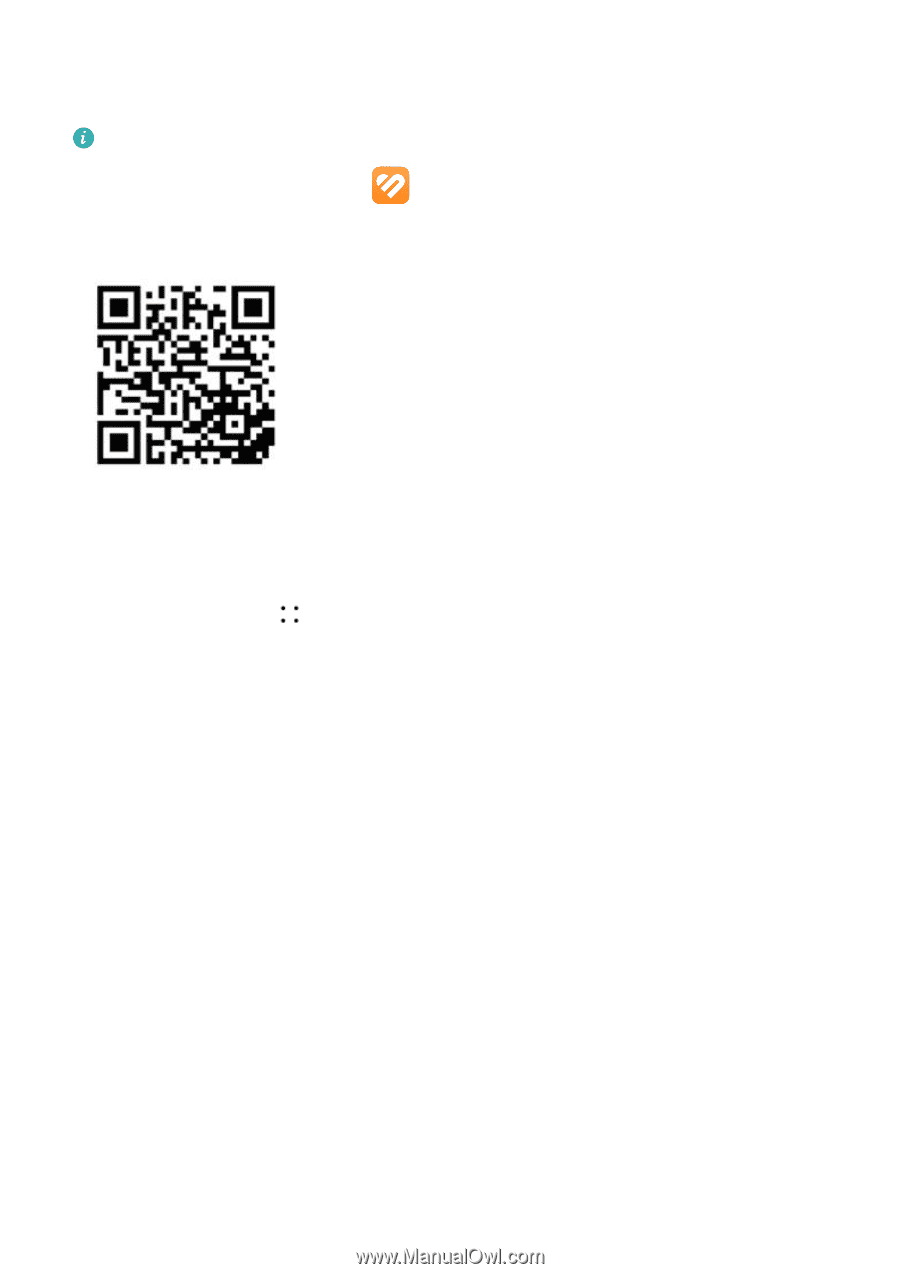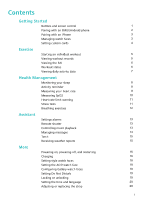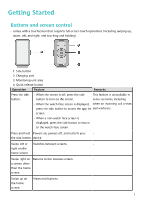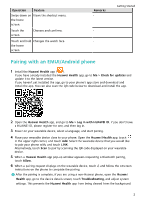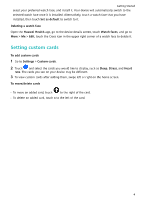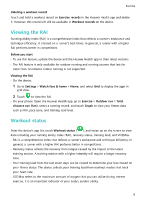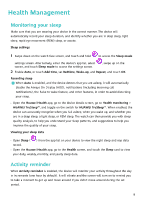Huawei Band 8 User Guide - Page 5
Pairing with an iPhone, Managing watch faces
 |
View all Huawei Band 8 manuals
Add to My Manuals
Save this manual to your list of manuals |
Page 5 highlights
Pairing with an iPhone Getting Started 1 Install the HUAWEI Health app ( ). If you have already installed the app, please update it to its latest version. If you haven't yet installed the app, go to your phone's App Store and download and install the app. You can also scan the QR code below to download and install the app. 2 Open the HUAWEI Health app, and go to Me > Log in with HUAWEI ID. If you don't have a HUAWEI ID, please register for one, and then log in. 3 Power on your wearable device, select a language, and start pairing. a Place your wearable device close to your phone. Open the HUAWEI Health app on your phone, touch in the upper right corner, and then touch Add. Select the wearable device that you would like to pair, and touch LINK. You can also touch Scan to scan the QR code displayed on the wearable device to initiate pairing. b When the pairing request appears on your wearable device, touch √. When a HUAWEI Health app pop-up window appears requesting a Bluetooth pairing, touch Pair. Another pop-up window will appear, asking you whether to allow the wearable device to display notifications from your phone. Touch Allow. c Wait a few seconds for the HUAWEI Health app to display a message indicating that the pairing has been successful. Touch Done to complete the pairing. Managing watch faces Changing watch faces • Method 1: Touch and hold anywhere on the home screen until the device vibrates. When the home screen zooms out and shows a preview, swipe left or right to select your preferred watch face and set it. • Method 2: On your device, go to Settings > Watch face > Watch face, and swipe left or right to select your preferred watch face and set it. • Method 3: Make sure that your device is linked with the Huawei Health app. Open the Huawei Health app, go to the device details screen, touch Watch faces and then More, 3