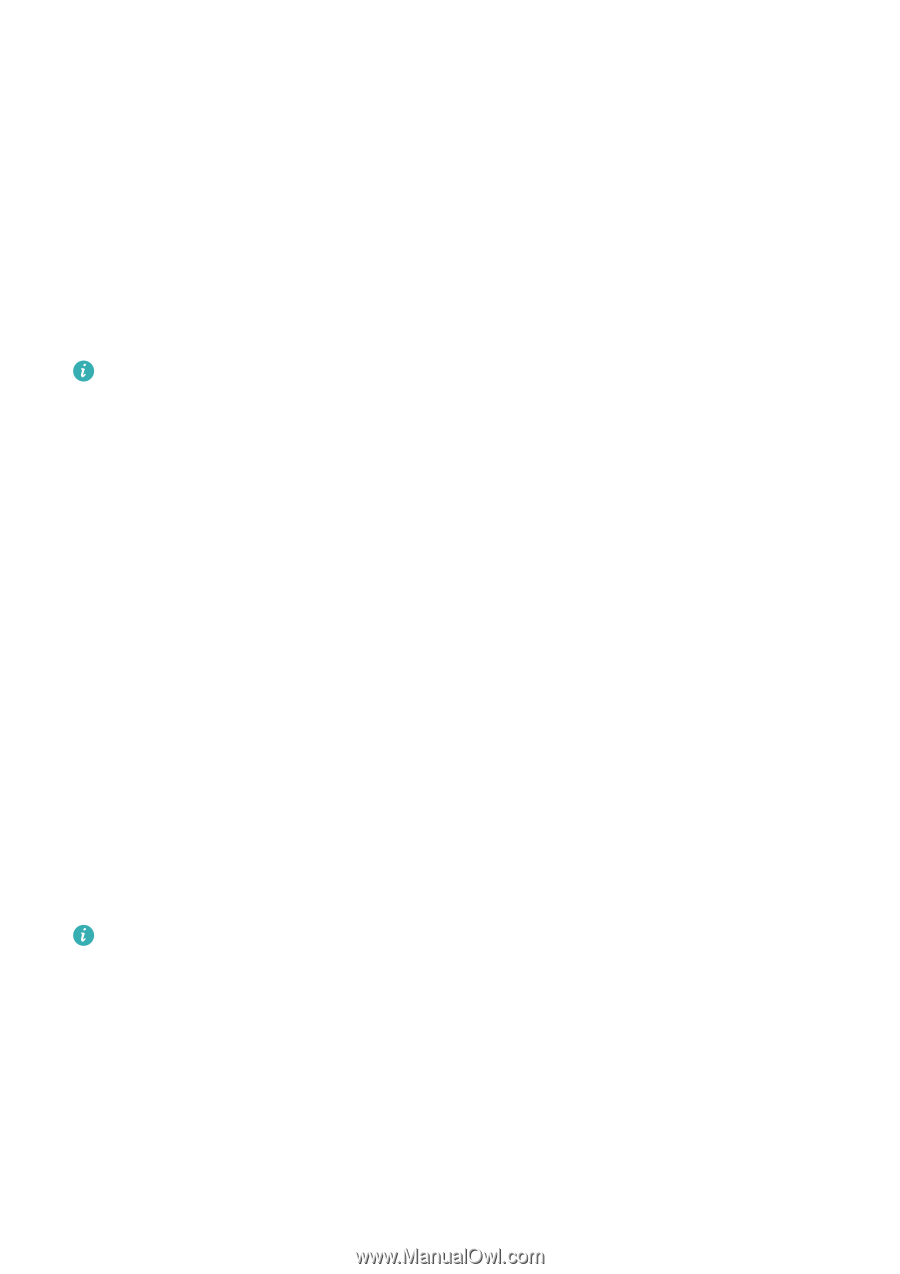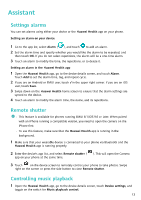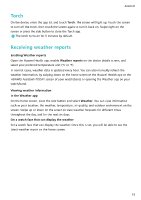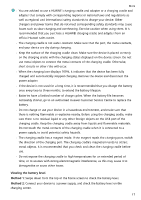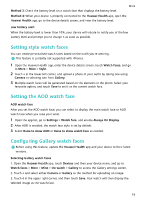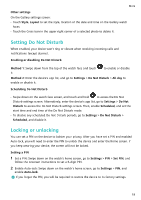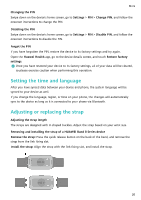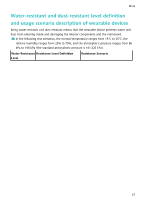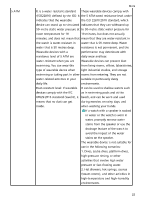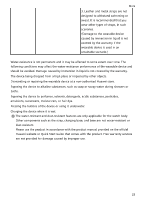Huawei Band 8 User Guide - Page 20
Setting style watch faces, Setting the AOD watch face, Gallery watch faces
 |
View all Huawei Band 8 manuals
Add to My Manuals
Save this manual to your list of manuals |
Page 20 highlights
More Method 3: Check the battery level on a watch face that displays the battery level. Method 4: When your device is properly connected to the Huawei Health app, open the Huawei Health app, go to the device details screen, and view the battery level. Low battery alert When the battery level is lower than 10%, your device will vibrate to notify you of the low battery level and prompt you to charge it as soon as possible. Setting style watch faces You can create personalised watch faces based on the outfit you're wearing. This feature is currently not supported with iPhones. 1 Open the Huawei Health app, enter the device details screen, touch Watch faces, and go to More > Mine > Style. 2 Touch + in the lower left corner, and upload a photo of your outfit by taking one using Camera or selecting one from Gallery. 3 Multiple watch faces will be generated based on the elements in the photo. Select your favourite option, and touch Save to set it as the current watch face. Setting the AOD watch face AOD watch face After you set the AOD watch face, you can select to display the main watch face or AOD watch face when you raise your wrist. 1 Open the app list, go to Settings > Watch face, and enable Always On Display. 2 After AOD is enabled, the watch face style is set by default. 3 Select Raise to show AOD or Raise to show watch face as needed. Configuring Gallery watch faces Before using this feature, update the Huawei Health app and your device to their latest versions. Selecting Gallery watch faces 1. Open the Huawei Health app, touch Devices and then your device name, and go to Watch faces > More > Mine > On watch > Gallery to access the Gallery settings screen. 2. Touch + and select either Camera or Gallery as the method for uploading an image. 3. Touch √ in the upper right corner, and then touch Save. Your watch will then display the selected image as the watch face. 18