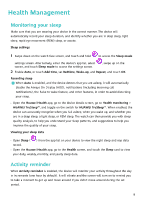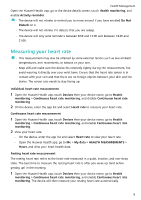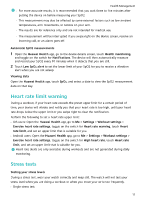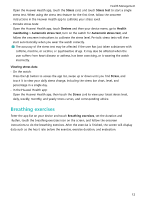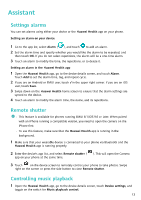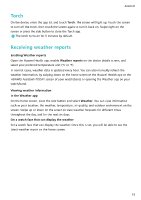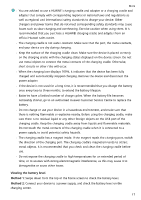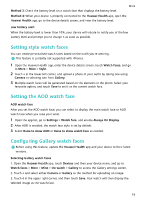Huawei Band 8 User Guide - Page 15
Assistant
 |
View all Huawei Band 8 manuals
Add to My Manuals
Save this manual to your list of manuals |
Page 15 highlights
Assistant Settings alarms You can set alarms using either your device or the Huawei Health app on your phone. Setting an alarm on your device 1 Go to the app list, select Alarm ( ), and touch to add an alarm. 2 Set the alarm time and specify whether you would like the alarm to be repeated, and then touch OK. If you do not select repetitions, the alarm will be a one-time alarm. 3 Touch an alarm to modify the time, the repetitions, or to delete it. Setting an alarm in the Huawei Health app 1 Open the Huawei Health app, go to the device details screen, and touch Alarm. Touch Add to set the alarm time, tag, and repeat cycle. 2 If you are an Android or EMUI user, touch √ in the upper right corner. If you are an iOS user, touch Save. 3 Swipe down on the Huawei Health home screen to ensure that the alarm settings are synced to the device. 4 Touch an alarm to modify the alarm time, the name, and its repetitions. Remote shutter • This feature is available for phones running EMUI 8.1/iOS 9.0 or later. When paired with an iPhone running a compatible version, you need to open the camera on the iPhone first. • To use this feature, make sure that the Huawei Health app is running in the background. 1 Make sure that your wearable device is connected to your phone via Bluetooth and the Huawei Health app is running properly. 2 Enter the device's app list, and select Remote shutter ( app on your phone at the same time. ). This will open the Camera 3 Touch on the device screen to remotely control your phone to take photos. Swipe right on the screen or press the side button to close Remote shutter. Controlling music playback 1 Open the Huawei Health app, go to the device details screen, touch Device settings, and toggle on the switch for Music playback control. 13