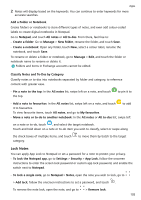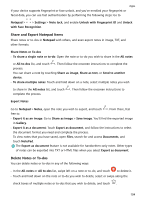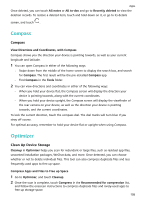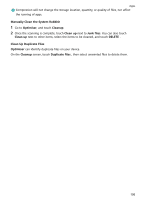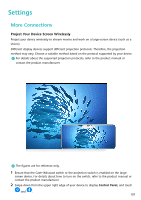Huawei Mate50 Pro User Guide - Page 105
Scan a Document or Card, Scan Documents to Create Notes
 |
View all Huawei Mate50 Pro manuals
Add to My Manuals
Save this manual to your list of manuals |
Page 105 highlights
Not all devices support all of these features. Apps 3 Once you're done editing, touch to save the note. Scan a Document or Card In Notepad, you can use your device's camera to scan an image or document, such as an ID card, bank card, or other certificate, to save it as a note in Notepad, with an anti-theft watermark. Scan Documents to Create Notes 1 Go to Notepad > Notes, and go to > > Scan document. 2 Point the camera to the images or documents you wish to scan, and touch them one at a time, or consecutively. to scan 3 Then go to Extract text > Save, select Save images and text or Save text only, and touch If your device does not have this option, it indicates that this feature is not supported. Scan Cards and Certificates to Store Them Away 1 Go to Notepad > Notes, and go to > > Add card. 2 Point the camera to the certificates you wish to scan, and touch to scan them one at a time, or consecutively. Touch to preview the scanned copies. 3 (Optional) If you wish to adjust the photo, touch in the upper left corner to return to the scanning screen. Then touch the thumbnail, manually adjust the photo, and touch to preview the scanned copy. 4 (Optional) To add a watermark to the scanned copy, touch Full-screen watermark or Single watermark. 5 Touch to insert the modified scanned copy into the note. 6 Touch to save the note. Search for and Sort Notes Quickly Search for Notes Use keywords, such as note titles, specific text content, or attachment names, to search for notes within Notepad with newfound ease. 1 Open Notepad, touch the search bar at the top of the screen, and type in a keyword to start searching. 102