| Section |
Page |
| User Guide |
1 |
|
1 |
| Contents |
2 |
| Essentials |
4 |
| Basic Gestures |
4 |
| Basic Gestures and Shortcuts |
4 |
| System Navigation Gestures |
4 |
| Knuckle Gestures |
5 |
| More Gestures |
6 |
| Button Shortcuts |
7 |
| Lock and Unlock Your Screen |
7 |
| Lock and Unlock Your Screen |
7 |
| Lock the screen |
7 |
| Keep the Screen On While Looking |
8 |
| Turn On the Screen |
8 |
| Unlock Your Screen |
8 |
| Get Familiar with the Home Screen |
8 |
| Use Service Widgets |
8 |
| Add Service Widgets to Your Home Screen |
9 |
| Stack Service Widgets |
10 |
| Combine Service Widgets |
11 |
| Edit and Remove Service Widgets |
11 |
| Create and Use Large Folders |
12 |
| Create a Large Folder |
12 |
| Operations in a Large Folder |
12 |
| Notification and Status Icons |
12 |
| Control Panel |
14 |
| Introduction to Control Panel |
14 |
| Use Shortcut Switches |
15 |
| Turn on a Shortcut Switch |
15 |
| Customise Shortcuts |
16 |
| Audio Control Panel |
17 |
| Manage Playback and Switch Seamlessly Between Audio Apps |
17 |
| Sharing Audio with Friends via Bluetooth Earphones |
17 |
| Transfer Device Audio to Another Device |
18 |
| Use a Device to Control HUAWEI Smart Speakers and Other Devices |
18 |
| Switch Seamlessly Between Screens, with Super Device |
18 |
| Set Super Device Before Getting Started |
19 |
| Create Your Super Device, by Connecting to Nearby Devices |
20 |
| Transfer MeeTime Calls and Streaming Audio or Videos to Connected Devices |
21 |
| Multi-Screen Collaboration on a Computer or Tablet |
22 |
| Take a Screenshot |
22 |
| Take a Full Screenshot with a Knuckle Tap |
22 |
| Take a Screenshot with a Key Shortcut |
23 |
| Take a Screenshot with a Shortcut Switch |
23 |
| Share or Edit a Screenshot |
23 |
| Take a Partial Screenshot |
24 |
| Take a Partial Screenshot with Knuckle Gestures |
24 |
| Use a Shortcut to Take a Partial Screenshot |
25 |
| Take a Scrolling Screenshot |
25 |
| Use a Knuckle to Take a Scrolling Screenshot |
25 |
| Use a Shortcut to Take a Scrolling Screenshot |
26 |
| Swipe down on the Thumbnail to Take a Scrolling Screenshot |
26 |
| Record the Screen |
27 |
| Use a Key Combination to Start Screen Recording |
28 |
| Use a Shortcut to Start Screen Recording |
28 |
| Use Two Knuckles to Start Screen Recording |
28 |
| Record Your Voice During Screen Recording |
29 |
| Enter Text |
29 |
| Use Celia Keyboard |
30 |
| Text Input |
30 |
| Rich Media Input |
30 |
| Switch to Another Input Language |
30 |
| Celia Keyboard Settings |
30 |
| Set the Mechanical Keyboard |
31 |
| Multi-Window |
31 |
| Edit the Multi-Window Dock |
31 |
| Split the Screen, to Multi-Task Away |
33 |
| Drag and Drop Between Apps with Multi-Window |
35 |
| Multi-Window View for a Single App |
35 |
| Use the Floating Window |
35 |
| Find and Switch Between Floating Windows for Apps |
37 |
| Open an Attachment in a Floating Window |
38 |
| Shrink an App Window or Split the Screen |
38 |
| Show Date and Time When the Screen Is Off |
40 |
| Show Date and Time When the Screen Is Off |
40 |
| Enable Always On Display |
40 |
| Set the Style for Always On Display |
40 |
| Select a GIF Image or Moving Picture |
40 |
| Add Graffiti |
40 |
| Create an Artistic Image for Always On Display |
41 |
| Clock Styles |
41 |
| Get More Styles for Always On Display |
41 |
| Charging |
41 |
| Wireless Reverse Charging |
41 |
| Smart Features |
42 |
| AI Voice |
42 |
| AI Voice |
42 |
| Countries and Regions that Support AI Voice |
42 |
| Wake up AI Voice |
42 |
| Communicate with AI Voice |
43 |
| AI Voice Skills |
43 |
| View AI Voice Skills |
43 |
| Play Music or Videos with Voice Commands |
43 |
| Play Music with Voice Commands |
44 |
| Play Videos with Voice Commands |
44 |
| Speech Translation |
44 |
| Speech Translation |
44 |
| Communicate Easily with Face-to-Face Translation |
44 |
| Enable AI Lens with AI Voice |
44 |
| Scan and Shop with AI Voice |
45 |
| Scan and Translate with AI Voice |
45 |
| Scan to Learn More with AI Voice |
45 |
| Scan and Count Calories with AI Voice |
45 |
| Scan Codes with AI Voice |
45 |
| AI Touch |
45 |
| Enable AI Touch |
45 |
| Shop with AI Touch |
46 |
| Touch to Get it Right Away! |
46 |
| Super Device |
46 |
| Switch Seamlessly Between Screens, with Super Device |
46 |
| Set Super Device Before Getting Started |
47 |
| Create Your Super Device, by Connecting to Nearby Devices |
48 |
| Transfer MeeTime Calls and Streaming Audio or Videos to Connected Devices |
49 |
| Multi-Screen Collaboration on a Computer or Tablet |
50 |
| Copy and Paste Content Between Your Phone and Tablet |
50 |
| Copy and Paste Text or Pictures Across Devices |
50 |
| Easy Projection |
51 |
| Project Your Device Screen Wirelessly |
51 |
| Use Desktop Mode to Make Work More Convenient |
52 |
| Use Your Device as a Touchpad |
52 |
| Project the Device's Screen to the Large-Screen Device to Make Work Easier |
53 |
| Exit Desktop mode |
54 |
| Project the Current App to a Large-screen Device |
54 |
| Tap to Project Your Device to a Vision |
56 |
| Multi-screen Collaboration |
56 |
| Multi-Screen Collaboration Between Your Device and Laptop |
56 |
| Connect Your Device to Your Laptop Through OneHop |
57 |
| Connect Your Device to Your Laptop via Bluetooth |
57 |
| Connect Your Device to Your Laptop by Scanning the QR Code |
58 |
| Connect Your Device to Your Laptop Using Super Device |
58 |
| Connect Your Device to Your Laptop via a USB Cable |
58 |
| Disconnect Your Device from Your Laptop |
58 |
| Drag to Transfer Files Between Your Device and Laptop |
58 |
| Drag and Drop Files |
59 |
| Use Huawei Share OneHop to Transfer Files |
60 |
| Access Device Apps and Files on Your Laptop |
61 |
| Access Device Apps from Your Laptop |
61 |
| Answer a Voice or Video Call on Your Laptop |
62 |
| Open and Edit Files on Your Device Using Laptop Apps |
62 |
| Open Multiple Device App Windows on Your Laptop |
62 |
| Multi-screen Collaboration Between Your Phone and Tablet |
63 |
| Connect Your Tablet and Phone |
64 |
| Access Phone Apps and Files from Your Tablet |
65 |
| Drag to Transfer Files Between Your Phone and Tablet |
65 |
| Disconnect Your Phone from Your Tablet |
66 |
| Huawei Share |
66 |
| Pin Frequently-Used Sharing Methods to the Top |
66 |
| Easy Print |
66 |
| Print Files, with Huawei Print |
66 |
| Camera and Gallery |
68 |
| Take Photos |
68 |
| Take Photos |
68 |
| Use the Floating Shutter to Take Photos |
68 |
| Take Burst Photos |
68 |
| Select the Burst Photos You Want to Keep |
69 |
| Take Timed Photos |
69 |
| Use Audio Control to Take Photos |
69 |
| Get Instant Gratification, with Snapshot Mode |
69 |
| Choose Your XMAGE Style |
69 |
| Portrait Mode |
70 |
| Shoot Dazzling Portraits |
70 |
| Night Mode |
70 |
| Take Night Shots |
70 |
| Take Dazzling Night Selfies |
71 |
| Aperture Mode |
71 |
| Take Photos, with Aperture Mode |
71 |
| Take Wide Aperture Photos |
71 |
| Edit Background Blur in Wide Aperture Photos |
71 |
| Shoot Wide Aperture Videos |
72 |
| Master AI |
72 |
| Take Professional-Looking Photos |
72 |
| Use Moon Mode |
72 |
| Take Photos with Various Zoom Settings |
73 |
| Take Wide-Angle or Long-Focus Photos |
73 |
| Take Wide-Angle Photos |
73 |
| Automatically Switch to Wide Angle When Taking Selfies with the Front Camera |
73 |
| Take Photos from Far Away |
73 |
| Intelligent Tracking of a Target Person When Taking Long-Focus Photos |
74 |
| Macro |
74 |
| Get Closer with Super Macro |
74 |
| Shoot Close-up Photos, with Super Macro |
74 |
| Shoot Close-up Videos, with Super Macro |
75 |
| Monochrome Photography |
75 |
| Monochrome |
75 |
| Take Black and White Photos |
75 |
| Take Monochrome Videos |
75 |
| Moving Pictures |
75 |
| Take Moving Pictures to Bring Photos to Life |
76 |
| Take Moving Pictures |
76 |
| Play Moving Pictures |
76 |
| Edit Moving Pictures |
76 |
| Save a Moving Picture as a GIF File or Video |
77 |
| Share Moving Pictures |
77 |
| Pro Mode |
77 |
| Use Pro Mode to Shoot Like a Pro |
77 |
| Shoot Photos in Pro Mode |
77 |
| Shoot Videos in Pro Mode |
80 |
| Record Videos |
81 |
| Capture Video |
81 |
| Enable Sound Volume to Adjust with the Zoom Level |
82 |
| Steady Your Shooting |
82 |
| Use AI Film Effects to Record Videos |
83 |
| Shoot 4K UHD Videos |
83 |
| Tracking Shot |
83 |
| Take Tracking Shots |
83 |
| Slow-Mo Recording |
84 |
| Shoot Slow-Mo Videos |
84 |
| Shoot Slow-Mo Videos |
84 |
| Shoot Slow-Mo Videos with the Front Camera |
84 |
| Time-Lapse Photography |
85 |
| Use Time-Lapse to Create a Short Video |
85 |
| Dual-View Mode |
85 |
| Record Dual-View Videos |
85 |
| Choose the Sound Source You Want to Pick Up in Dual-view Mode |
86 |
| Story Creator |
86 |
| Tell Your Story in Story Creator Mode |
86 |
| Multi-cam |
87 |
| Quickly Switch to Multi-cam Mode |
87 |
| Getting Started |
87 |
| In the Camera App |
87 |
| In Third-Party Live Stream and Camera Apps |
88 |
| Adjust Camera Settings |
89 |
| Adjust Camera Settings |
89 |
| Adjust the Aspect Ratio |
89 |
| Enable Location Tags |
89 |
| Add Device Watermarks |
89 |
| Use the Assistive Grid to Compose Your Photos |
89 |
| Use Mirror Reflection |
90 |
| Mute the Shutter Sound |
90 |
| Capture Smiles |
90 |
| Use the Horizontal Level for Better Compositions |
90 |
| Customise Camera Mode Layout |
90 |
| Manage Gallery |
90 |
| Make Quick Searches in Gallery |
90 |
| Quickly Search for Photos in Gallery |
91 |
| Quickly Search for Videos in Gallery |
91 |
| Share Photos and Videos |
91 |
| Share Images Without Divulging Your Life |
91 |
| Organise Albums |
92 |
| Add Albums |
92 |
| Sort Albums |
92 |
| Adjust the Album Display Style |
92 |
| Change Album Covers |
92 |
| Move Photos and Videos |
92 |
| Delete Photos and Videos |
92 |
| Recover Deleted Photos and Videos |
93 |
| Add Photos and Videos to Favorites |
93 |
| Block Albums |
93 |
| Keep Gallery Images, Videos, and Albums Safe from Prying Eyes |
93 |
| View Images or Videos on Other Devices from Your Device |
94 |
| Edit Pictures and Videos |
94 |
| Edit Images |
94 |
| Basic Editing |
94 |
| Add Stickers to Photos |
95 |
| Pixelate Photos |
95 |
| Rename Photos |
95 |
| Remove Unwanted Objects from Images |
95 |
| Collage |
96 |
| Golden Snap |
96 |
| Spruce Up Photos with Golden Snap |
96 |
| Enhance Your Photos with Functions Such As Brighten and De-mist |
96 |
| Retouch Photos of Documents |
97 |
| Adjust document |
97 |
| Highlights |
97 |
| Introduction to Highlights |
97 |
| View Highlights Videos |
98 |
| Change the Highlights Album Cover |
98 |
| Add or Remove Images or Videos from a Highlights Album |
98 |
| Share Highlights |
98 |
| Rename Highlights Albums |
99 |
| Delete Highlights Albums |
99 |
| Apps |
100 |
| MeeTime |
100 |
| Use MeeTime to Make Calls |
100 |
| Using the Free MeeTime Service |
100 |
| Make a High-quality Video or Voice Call |
100 |
| Share Your Device Screen During a MeeTime Call |
101 |
| Set MeeTime Phone Numbers |
102 |
| Notepad |
102 |
| Create and Edit a Note |
102 |
| Create a Note |
102 |
| Add a Checklist |
102 |
| Add Images to a Note |
103 |
| Add Web Page Content to a Note |
103 |
| Create Notes by Dragging Content from Other Apps |
103 |
| Create To-dos |
103 |
| Add a To-do Item and Set a Reminder for It |
104 |
| Set Repeated Reminders for a To-do Item |
104 |
| Draw Graffiti and Handwrite Notes |
104 |
| Scan a Document or Card |
105 |
| Scan Documents to Create Notes |
105 |
| Scan Cards and Certificates to Store Them Away |
105 |
| Search for and Sort Notes |
105 |
| Quickly Search for Notes |
105 |
| Add a Folder or Notebook |
106 |
| Classify Notes and To-Dos by Category |
106 |
| Lock Notes |
106 |
| Share and Export Notepad Items |
107 |
| Share Notes or To-dos |
107 |
| Export Notes |
107 |
| Delete Notes or To-dos |
107 |
| Compass |
108 |
| Compass |
108 |
| View Directions and Coordinates, with Compass |
108 |
| Optimizer |
108 |
| Clean Up Device Storage |
108 |
| Compress Apps and Files to Free up Space |
108 |
| Manually Clean the System Rubbish |
109 |
| Clean Up Duplicate Files |
109 |
| Settings |
110 |
| More Connections |
110 |
| Project Your Device Screen Wirelessly |
110 |
| Use Desktop Mode to Make Work More Convenient |
111 |
| Use Your Device as a Touchpad |
111 |
| Project the Device's Screen to the Large-Screen Device to Make Work Easier |
112 |
| Exit Desktop mode |
113 |
| Project the Current App to a Large-screen Device |
113 |
| Use Eye Comfort Mode |
115 |
| Enable or Disable Eye Comfort Mode |
115 |
| Set a Schedule for Eye Comfort Mode |
115 |
| Adjust the Blue Light Filter in Eye Comfort Mode |
115 |
| Notification and Status Icons |
115 |
| Manage the Notifications and Status Bar |
117 |
| Pin App Notifications to the Top |
117 |
| Disable App Notifications |
117 |
| Hide Content of Notifications on the Lock Screen |
117 |
| Notifications Turn on Screen |
117 |
| Manage Notifications for Specific Apps |
117 |
| Set the Status Bar to Simple Display |
118 |
| Set Fingerprints |
118 |
| Add Fingerprints |
118 |
| Rename or Delete a Fingerprint |
118 |
| Fingerprint Identification |
118 |
| Use Your Fingerprint to Access Your Safe |
119 |
| Use Your Fingerprint to Access a Locked App |
119 |
| Enable and Use Fingerprint Payment |
119 |
| Set a Fingerprint Animation |
119 |
| Face Recognition |
119 |
| Set up Face Recognition |
120 |
| Set an Alternate Look |
120 |
| Set Face Unlock |
120 |
| Enable and Use Face Payment |
120 |
| Access App Lock with Face Recognition |
120 |
| Link Your Face with Password Vault |
120 |
| Bolster Your Device Security, with Face Recognition |
121 |
| Disable or Delete Facial Data |
121 |
| Battery |
121 |
| Emergency Mode |
121 |
| Storage |
122 |
| Clean Up Device Storage |
122 |
| Compress Apps and Files to Free up Space |
122 |
| Manually Clean the System Rubbish |
122 |
| Clean Up Duplicate Files |
122 |
| Security |
122 |
| Keep Your Device Under Lock-and-Key with Security Centre |
122 |
| Check the Security Status of Your Device |
122 |
| Set Security Features for Your Device |
123 |
| View Security Suggestions on Your Device |
123 |
| Privacy |
123 |
| View and Manage the Privacy Settings on Your Device |
123 |
| View Permission Access Notifications |
124 |
| View Sensitive Permission Records |
124 |
| Bolster Image Privacy Protections |
124 |
| Get Tips on How to Protect Your Privacy |
124 |
| Accessibility Features |
125 |
| Use the Accessibility Features on Your Device |
125 |
| Enable Colour Correction to Customise the Screen Colour |
125 |
| Use Magnification Gestures |
125 |
| Enable Colour Inversion |
125 |
| Use a Shortcut to Activate an Accessibility Feature |
125 |
| Adjust the Screen Touch Duration |
125 |
| Connect to a Hearing Aid Device via Bluetooth |
126 |
| Pool Text and Images with SuperHub |
126 |
| Pool Content from Different Screens |
126 |
| Drag Content to Other Apps |
127 |
| Manage SuperHub |
129 |
| Drag Content to Other Devices |
129 |
| Unable to Find the Target Device During Transfers |
129 |
| Write with a Stylus |
129 |
| About Phone |
130 |

 1
1 2
2 3
3 4
4 5
5 6
6 7
7 8
8 9
9 10
10 11
11 12
12 13
13 14
14 15
15 16
16 17
17 18
18 19
19 20
20 21
21 22
22 23
23 24
24 25
25 26
26 27
27 28
28 29
29 30
30 31
31 32
32 33
33 34
34 35
35 36
36 37
37 38
38 39
39 40
40 41
41 42
42 43
43 44
44 45
45 46
46 47
47 48
48 49
49 50
50 51
51 52
52 53
53 54
54 55
55 56
56 57
57 58
58 59
59 60
60 61
61 62
62 63
63 64
64 65
65 66
66 67
67 68
68 69
69 70
70 71
71 72
72 73
73 74
74 75
75 76
76 77
77 78
78 79
79 80
80 81
81 82
82 83
83 84
84 85
85 86
86 87
87 88
88 89
89 90
90 91
91 92
92 93
93 94
94 95
95 96
96 97
97 98
98 99
99 100
100 101
101 102
102 103
103 104
104 105
105 106
106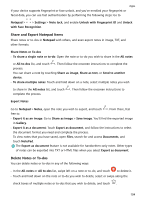 107
107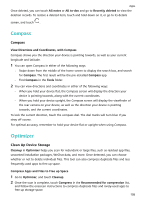 108
108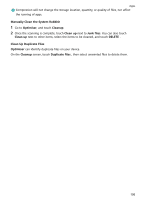 109
109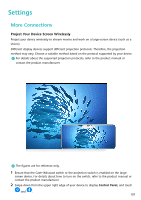 110
110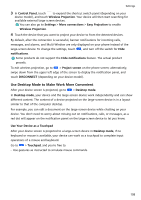 111
111 112
112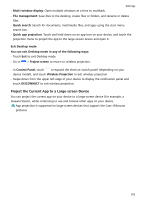 113
113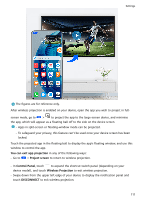 114
114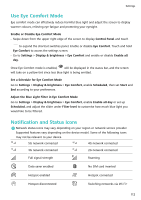 115
115 116
116 117
117 118
118 119
119 120
120 121
121 122
122 123
123 124
124 125
125 126
126 127
127 128
128 129
129 130
130 131
131


