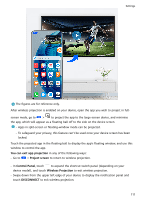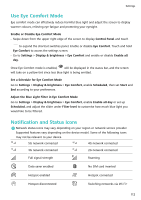Huawei Mate50 Pro User Guide - Page 119
Use Your Fingerprint to Access Your Safe, Enable and Use Fingerprint Payment
 |
View all Huawei Mate50 Pro manuals
Add to My Manuals
Save this manual to your list of manuals |
Page 119 highlights
Settings 1 Go to Settings > Biometrics & password > Fingerprint ID and enter the lock screen password. 2 In the Fingerprint list section, touch Identify fingerprint. 3 Touch the fingerprint sensor with your finger. The recognised fingerprint will be highlighted. Use Your Fingerprint to Access Your Safe 1 Go to Settings > Biometrics & password > Fingerprint ID and enter your lock screen password. 2 Turn on the switch for Access Safe and follow the onscreen instructions to link your fingerprint with the Safe. Now you can go to Files > Me, touch Safe, then use your fingerprint to access it. Please make sure your device has been updated to the latest system version. Use Your Fingerprint to Access a Locked App 1 Go to Settings > Biometrics & password > Fingerprint ID and enter the lock screen password. 2 Turn on the Access App Lock switch and follow the onscreen instructions to link your fingerprint with App Lock. You can then touch a locked app on your home screen and use your fingerprint to access it. Enable and Use Fingerprint Payment You can use your fingerprint to verify your payments in a payment app. Go to the payment app and follow the onscreen instructions to enable this feature. Set a Fingerprint Animation If you have added your fingerprint, you can select an animation to be displayed whenever you unlock with your fingerprint. Go to Settings > Biometrics & password > Fingerprint ID > Fingerprint animation and follow the onscreen instructions to complete the settings. Face Recognition 3D Face Recognition utilises more information than traditional face recognition technology to further enhance your device security. Time-of-Flight (ToF) 3D imaging technology makes face recognition possible even in dark environments. You can unlock your device, make payments, and access locked apps using your facial data. You can also enrol an alternate look for even greater convenience. 116