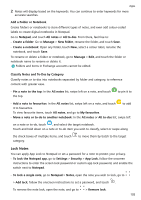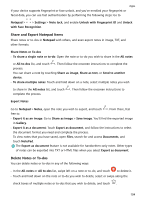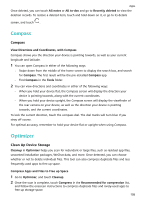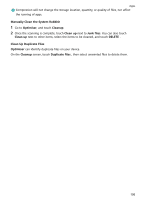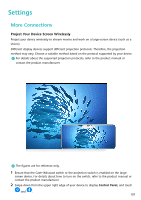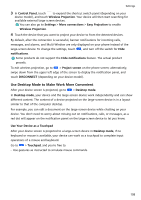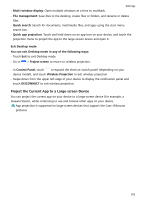Huawei Mate50 Pro User Guide - Page 108
Compass, View Directions and Coordinates, with Compass, Optimizer, Clean Up Device Storage
 |
View all Huawei Mate50 Pro manuals
Add to My Manuals
Save this manual to your list of manuals |
Page 108 highlights
Apps Once deleted, you can touch All notes or All to-dos and go to Recently deleted to view the deletion records. To restore a deleted item, touch and hold down on it, or go to its details screen, and touch . Compass Compass View Directions and Coordinates, with Compass Compass shows you the direction your device is pointing towards, as well as your current longitude and latitude. 1 You can open Compass in either of the following ways: • Swipe down from the middle of the home screen to display the search box, and search for Compass. The first result will be the pre-installed Compass app. • Find Compass in the Tools folder. 2 You can view directions and coordinates in either of the following ways: • When you hold your device flat, the Compass screen will display the direction your device is pointing towards, along with the current coordinates. • When you hold your device upright, the Compass screen will display the viewfinder of the rear camera on your device, as well as the direction your device is pointing towards, and the current coordinates. To lock the current direction, touch the compass dial. The dial marks will turn blue if you stray off course. For optimal accuracy, remember to hold your device flat or upright when using Compass. Optimizer Clean Up Device Storage Cleanup in Optimiser helps you scan for redundant or large files, such as residual app files, unwanted installation packages, WeChat data, and more. Once detected, you can choose whether or not to delete individual files. This tool can also compress duplicate files and less frequently-used apps to free up space. Compress Apps and Files to Free up Space 1 Go to Optimiser, and touch Cleanup. 2 Once the scan is complete, touch Compress in the Recommended for compression list, and follow the onscreen instructions to compress duplicate files and rarely-used apps to free up storage space. 105