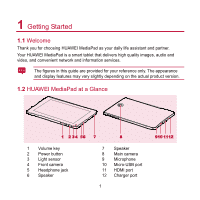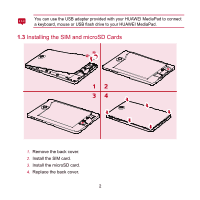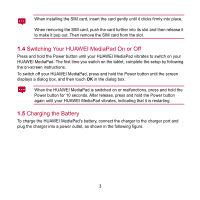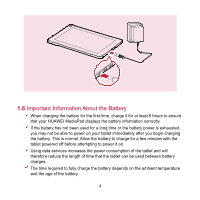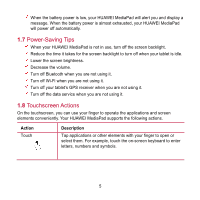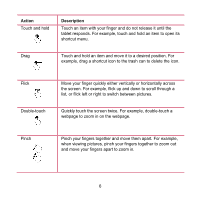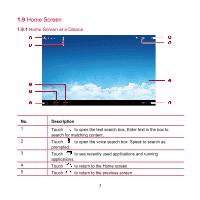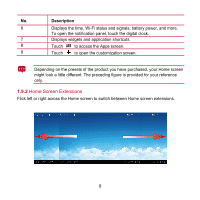Huawei MediaPad User Manual - Page 12
Power-Saving Tips, Touchscreen Actions
 |
View all Huawei MediaPad manuals
Add to My Manuals
Save this manual to your list of manuals |
Page 12 highlights
When the battery power is low, your HUAWEI MediaPad will alert you and display a message. When the battery power is almost exhausted, your HUAWEI MediaPad will power off automatically. 1.7 Power-Saving Tips When your HUAWEI MediaPad is not in use, turn off the screen backlight. Reduce the time it takes for the screen backlight to turn off when your tablet is idle. Lower the screen brightness. Decrease the volume. Turn off Bluetooth when you are not using it. Turn off Wi-Fi when you are not using it. Turn off your tablet's GPS receiver when you are not using it. Turn off the data service when you are not using it. 1.8 Touchscreen Actions On the touchscreen, you can use your finger to operate the applications and screen elements conveniently. Your HUAWEI MediaPad supports the following actions. Action Touch Description Tap applications or other elements with your finger to open or select them. For example, touch the on-screen keyboard to enter letters, numbers and symbols. 5