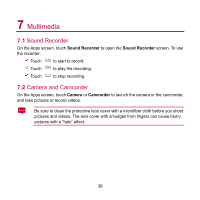Huawei MediaPad User Manual - Page 50
Viewing Pictures
 |
View all Huawei MediaPad manuals
Add to My Manuals
Save this manual to your list of manuals |
Page 50 highlights
7.4.2 Viewing Pictures 1. On the Gallery screen, touch a folder to view the pictures in that folder. 2. Touch a picture to view it in full-screen mode. Flick left or right across the screen to view the previous or next picture. You can pinch to zoom in or out on a picture or rotate the tablet sideways to switch the screen orientation for viewing pictures. Touch... 1 2 3 4 To... View more menu options. Delete the currently displayed picture. Share the picture via Bluetooth, email and so on. Play a slideshow. 43

43
7.4.2
Viewing Pictures
1.
On the
Gallery
screen, touch a folder to view the pictures in that folder.
2.
Touch a picture to view it in full-screen mode. Flick left or right across the
screen to view the previous or next picture.
You can pinch to zoom in or out on a picture or rotate the tablet sideways to switch the
screen orientation for viewing pictures.
Touch...
To...
1
View more menu options.
2
Delete the currently displayed picture.
3
Share the picture via Bluetooth, email and so on.
4
Play a slideshow.