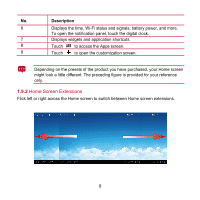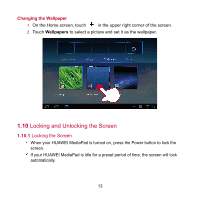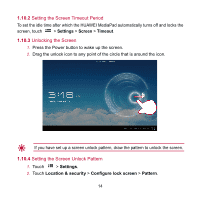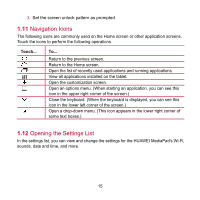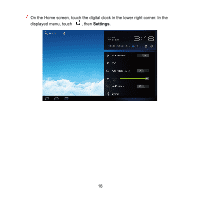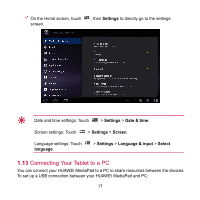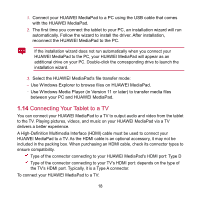Huawei MediaPad User Manual - Page 20
Locking and Unlocking the Screen - unlocker
 |
View all Huawei MediaPad manuals
Add to My Manuals
Save this manual to your list of manuals |
Page 20 highlights
Changing the Wallpaper 1. On the Home screen, touch in the upper right corner of the screen. 2. Touch Wallpapers to select a picture and set it as the wallpaper. 1.10 Locking and Unlocking the Screen 1.10.1 Locking the Screen When your HUAWEI MediaPad is turned on, press the Power button to lock the screen. If your HUAWEI MediaPad is idle for a preset period of time, the screen will lock automatically. 13

13
Changing the Wallpaper
1.
On the Home screen, touch
in the upper right corner of the screen.
2.
Touch
Wallpapers
to select a picture and set it as the wallpaper.
1.10
Locking and Unlocking the Screen
1.10.1
Locking the Screen
When your HUAWEI MediaPad is turned on, press the Power button to lock the
screen.
If your HUAWEI MediaPad is idle for a preset period of time, the screen will lock
automatically.