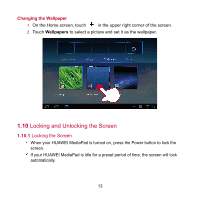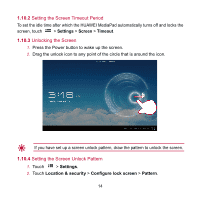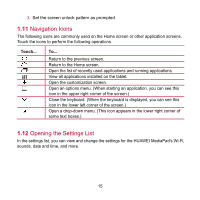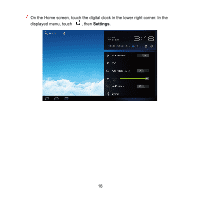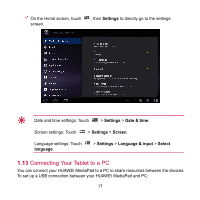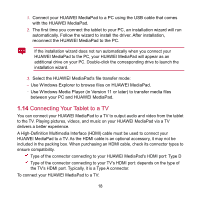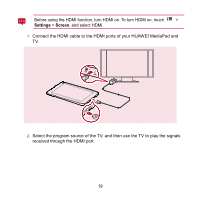Huawei MediaPad User Manual - Page 21
Setting the Screen Timeout Period, Unlocking the Screen, Setting the Screen Unlock Pattern
 |
View all Huawei MediaPad manuals
Add to My Manuals
Save this manual to your list of manuals |
Page 21 highlights
1.10.2 Setting the Screen Timeout Period To set the idle time after which the HUAWEI MediaPad automatically turns off and locks the screen, touch > Settings > Screen > Timeout. 1.10.3 Unlocking the Screen 1. Press the Power button to wake up the screen. 2. Drag the unlock icon to any point of the circle that is around the icon. If you have set up a screen unlock pattern, draw the pattern to unlock the screen. 1.10.4 Setting the Screen Unlock Pattern 1. Touch > Settings. 2. Touch Location & security > Configure lock screen > Pattern. 14

14
1.10.2
Setting the Screen Timeout Period
To set the idle time after which the HUAWEI MediaPad automatically turns off and locks the
screen, touch
>
Settings
>
Screen
>
Timeout
.
1.10.3
Unlocking the Screen
1.
Press the Power button to wake up the screen.
2.
Drag the unlock icon to any point of the circle that is around the icon.
If you have set up a screen unlock pattern, draw the pattern to unlock the screen.
1.10.4
Setting the Screen Unlock Pattern
1.
Touch
>
Settings
.
2.
Touch
Location & security
>
Configure lock screen
>
Pattern
.