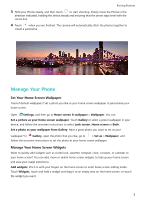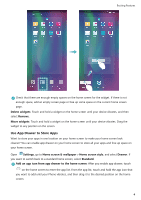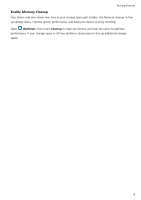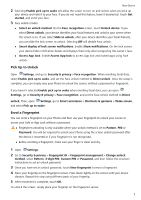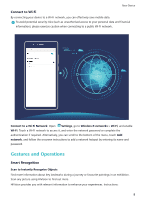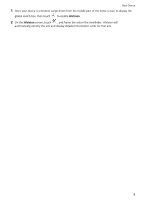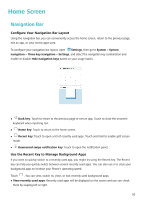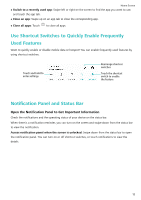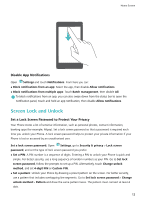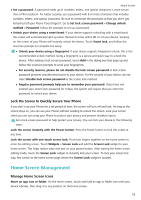Huawei P smart 2020 User Guide - Page 11
Connect to Wi-Fi, Gestures and Operations, Smart Recognition, Scan to Instantly Recognise Objects
 |
View all Huawei P smart 2020 manuals
Add to My Manuals
Save this manual to your list of manuals |
Page 11 highlights
New Device Connect to Wi-Fi By connecting your device to a Wi-Fi network, you can effectively save mobile data. To avoid potential security risks (such as unauthorised access to your personal data and financial information), please exercise caution when connecting to a public Wi-Fi network. Connect to a Wi-Fi Network: Open Settings, go to Wireless & networks > Wi-Fi, and enable Wi-Fi. Touch a Wi-Fi network to access it, and enter the network password or complete the authentication if required. Alternatively, you can scroll to the bottom of the menu, touch Add network, and follow the onscreen instructions to add a network hotspot by entering its name and password. Gestures and Operations Smart Recognition Scan to Instantly Recognise Objects Find more information about key landmarks during a journey or favourite paintings in an exhibition. Scan any picture using HiVision to find out more. HiVision provides you with relevant information to enhance your experiences. Instructions: 8