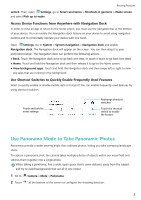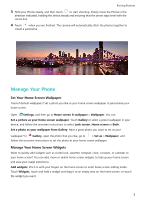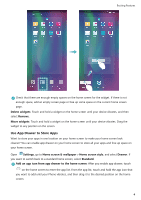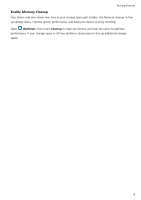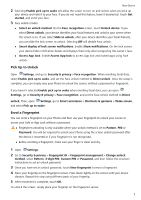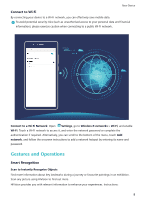Huawei P smart 2020 User Guide - Page 6
Manage Your Phone, Set Your Home Screen Wallpaper, Manage Your Home Screen Widgets
 |
View all Huawei P smart 2020 manuals
Add to My Manuals
Save this manual to your list of manuals |
Page 6 highlights
Exciting Features 3 Hold your Phone steady, and then touch to start shooting. Slowly move the Phone in the direction indicated, holding the device steady and ensuring that the arrow stays level with the centre line. 4 Touch when you are finished. The camera will automatically stitch the photos together to create a panorama. Manage Your Phone Set Your Home Screen Wallpaper Tired of default wallpapers? Set a photo you like as your home screen wallpaper to personalise your home screen. Open Settings, and then go to Home screen & wallpaper > Wallpaper. You can: Set a picture as your home screen wallpaper: Touch Gallery or select a preset wallpaper in your device, and follow the onscreen instructions to select Lock screen, Home screen or Both. Set a photo as your wallpaper from Gallery: Have a great photo you want to set as your wallpaper? In Gallery, open the photo that you like, go to > Set as > Wallpaper, and follow the onscreen instructions to set the photo as your home screen wallpaper. Manage Your Home Screen Widgets Want to quickly add widgets such as screen lock, weather, notepad, clock, contacts, or calendar to your home screen? You can add, move or delete home screen widgets to tidy up your home screen and ease your usage experience. Add widgets: Pinch in with your fingers on the home screen to enter home screen editing mode. Touch Widgets, touch and hold a widget and drag it to an empty area on the home screen, or touch the widget you want. 3