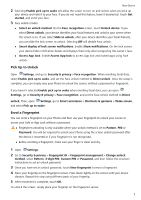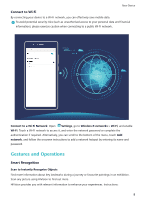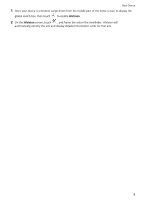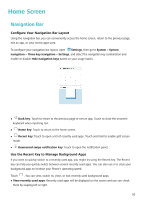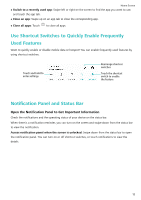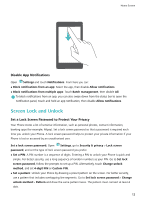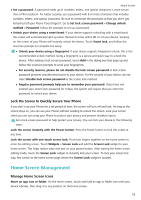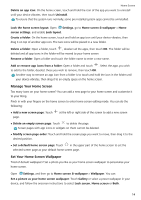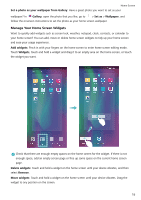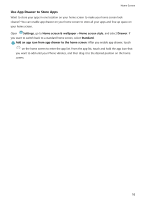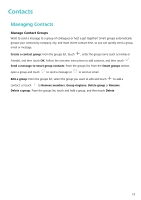Huawei P smart 2020 User Guide - Page 15
Disable App Notifications, Screen Lock and Unlock, Set a Lock Screen Password to Protect Your Privacy
 |
View all Huawei P smart 2020 manuals
Add to My Manuals
Save this manual to your list of manuals |
Page 15 highlights
Home Screen Disable App Notifications Open Settings and touch Notifications. From here you can: l Block notifications from an app: Select the app, then disable Allow notifications. l Block notifications from multiple apps: Touch Batch management, then disable All. To block notifications from an app, you can also swipe down from the status bar to open the notification panel, touch and hold an app notification, then disable Allow notifications. Screen Lock and Unlock Set a Lock Screen Password to Protect Your Privacy Your Phone stores a lot of sensitive information, such as personal photos, contact information, banking apps (for example, Alipay). Set a lock screen password so that a password is required each time you unlock your Phone. A lock screen password helps to protect your private information if your Phone is lost or accessed by an unauthorised user. Set a lock screen password: Open Settings, go to Security & privacy > Lock screen password, and set the type of lock screen password you prefer. l Set a PIN: A PIN number is a sequence of digits. Entering a PIN to unlock your Phone is quick and simple. For better security, use a long sequence of random numbers as your PIN. Go to Set lock screen password, follow the prompts to set up a PIN. Alternatively, touch Change unlock method, and set 4-digit PIN or Custom PIN. l Set a pattern: Unlock your Phone by drawing a preset pattern on the screen. For better security, use a pattern that includes overlapping line segments. Go to Set lock screen password > Change unlock method > Pattern and draw the same pattern twice. The pattern must connect at least 4 dots. 12