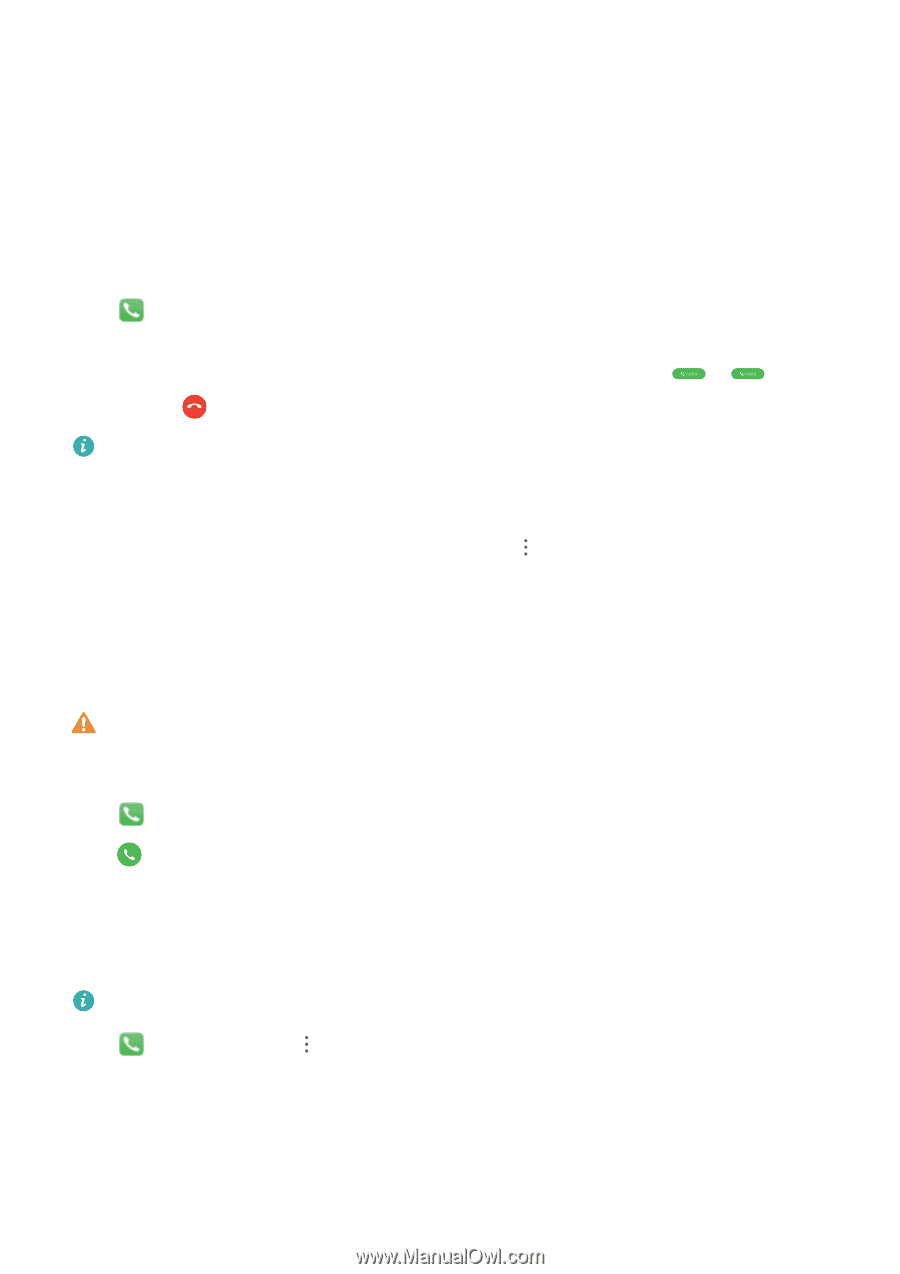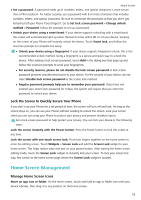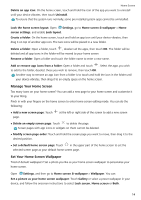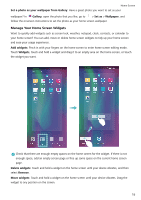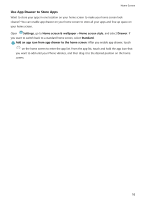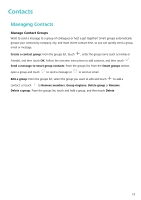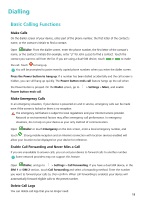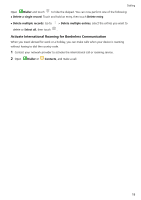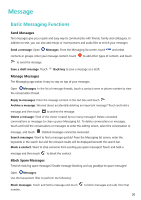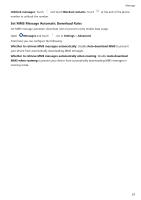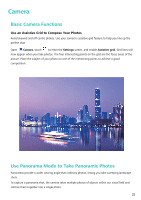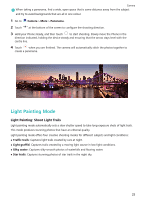Huawei P smart 2020 User Guide - Page 21
Dialling, Basic Calling Functions, Make Calls, Make Emergency Calls
 |
View all Huawei P smart 2020 manuals
Add to My Manuals
Save this manual to your list of manuals |
Page 21 highlights
Dialling Basic Calling Functions Make Calls On the dialler screen of your device, enter part of the phone number, the first letter of the contact's name, or the contact's initials to find a contact. Open Dialler. From the dialler screen, enter the phone number, the first letter of the contact's name, or the contact's initials (for example, enter "jl" for John Lucas) to find a contact. Touch the contact you want to call from the list. If you are using a dual-SIM device, touch or to make the call. Touch to hang up. You will be prompted to paste recently copied phone numbers when you enter the dialler screen. Press the Power button to hang up: If a number has been dialled accidentally and the call screen is hidden, you can still hang up quickly. The Power button ends call feature hangs up the call when the Power button is pressed. On the Dialler screen, go to Power button ends call. > Settings > More, and enable Make Emergency Calls In an emergency situation, if your device is powered on and in service, emergency calls can be made even if the screen is locked or there is no reception. The emergency call feature is subject to local regulations and your Internet service provider. Network or environmental factors may affect emergency call performance. In emergency situations, do not rely on your device as your only method of communication. Open Dialler or touch Emergency on the lock screen, enter a local emergency number, and touch . Strong mobile reception and an Internet connection with location services enabled will allow your location to be displayed on your device for reference. Enable Call Forwarding and Never Miss a Call If you are unavailable to answer calls, you can set your device to forward calls to another number. Some network providers may not support this feature. Open Dialler, and go to > Settings > Call forwarding. If you have a dual-SIM device, in the SIM 1 or SIM 2 section, touch Call forwarding and select a forwarding method. Enter the number you want to forward your calls to, then confirm. When call forwarding is enabled, your device will automatically forward eligible calls to the preset number. Delete Call Logs You can delete call logs that you no longer need. 18