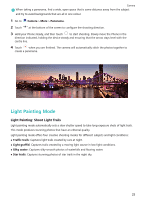Huawei P smart 2020 User Guide - Page 31
More Capture Modes, Use Time-Lapse to Create a Short Video
 |
View all Huawei P smart 2020 manuals
Add to My Manuals
Save this manual to your list of manuals |
Page 31 highlights
Camera More Capture Modes Use Time-Lapse to Create a Short Video Use Time-lapse mode to capture images over a long period of time and condense them into a short video. Capture and watch nature in its entirety: blooming flowers, drifting clouds, or even star trails against the night sky. l Recording a time-lapse video continuously for long period of time may consume battery power and use up storage space. l Place your device on a tripod or flat surface to keep it steady while recording. l Before you start, ensure that the scene is well lit and the camera is in focus. Position the camera carefully to fit relevant background objects as much as possible. 1 Go to Camera > More > Time-lapse, and touch to start recording a time-lapse video. 2 Touch to finish recording. 3 You can then go to Gallery to play your time-lapse video. For best and optimal result, the recording and playback speeds are automatically adjusted by the system. 28