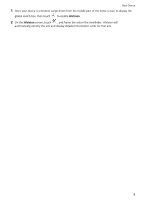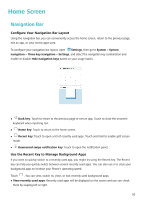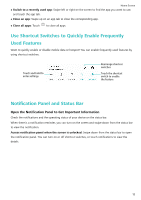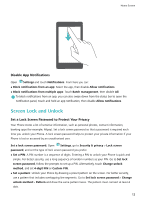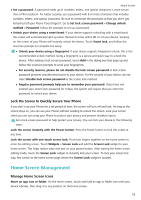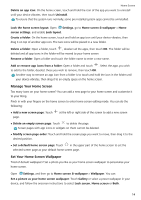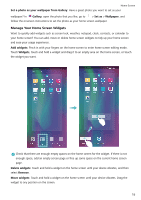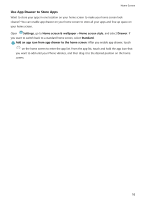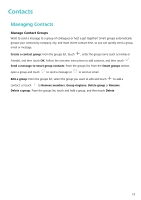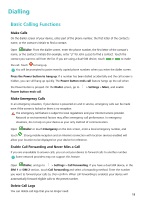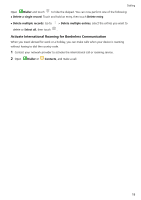Huawei P smart 2020 User Guide - Page 17
Manage Your Home Screen, Set Your Home Screen Wallpaper, Add or remove app icons from a folder
 |
View all Huawei P smart 2020 manuals
Add to My Manuals
Save this manual to your list of manuals |
Page 17 highlights
Home Screen Delete an app icon: On the home screen, touch and hold the icon of the app you want to uninstall until your device vibrates, then touch Uninstall. To ensure that the system runs normally, some pre-installed system apps cannot be uninstalled. Lock the home screen layout: Open Settings, go to Home screen & wallpaper > Home screen settings, and enable Lock layout. Create a folder: On the home screen, touch and hold an app icon until your device vibrates, then drag it on top of another app icon. The two icons will be placed in a new folder. Delete a folder: Open a folder, touch , deselect all the apps, then touch OK. The folder will be deleted and all app icons in the folder will be moved to your home screen. Rename a folder: Open a folder and touch the folder name to enter a new name. Add or remove app icons from a folder: Open a folder and touch . Select the apps you wish to add to the folder, deselect those you wish to remove, then touch OK. Another way to remove an app icon from a folder is to touch and hold the icon in the folder until your device vibrates, then drag it to an empty space on the home screen. Manage Your Home Screen Too many icons on your home screen? You can add a new page to your home screen and customise it to your liking. Pinch in with your fingers on the home screen to enter home screen editing mode. You can do the following: l Add a new screen page: Touch page. at the left or right side of the screen to add a new screen l Delete an empty screen page: Touch to delete the page. Screen pages with app icons or widgets on them cannot be deleted. l Modify screen page order: Touch and hold the screen page you want to move, then drag it to the desired position. l Set a default home screen page: Touch in the upper part of the home screen to set the selected screen page as your default home screen page. Set Your Home Screen Wallpaper Tired of default wallpapers? Set a photo you like as your home screen wallpaper to personalise your home screen. Open Settings, and then go to Home screen & wallpaper > Wallpaper. You can: Set a picture as your home screen wallpaper: Touch Gallery or select a preset wallpaper in your device, and follow the onscreen instructions to select Lock screen, Home screen or Both. 14